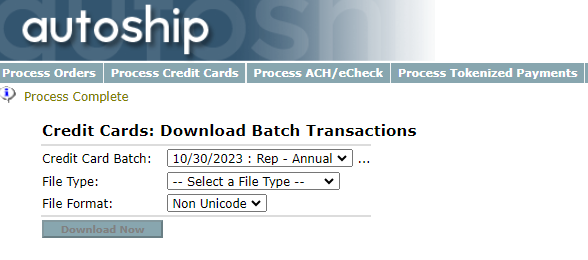¶ Processing AutoShip
AutoShip is the module in Freedom to create recurring orders. These can be monthly subscriptions or even annual renewals. There are two main processes to AutoShip.
- Creating Orders
- Processing Payments
The Freedom application does not automatically process or create the AutoShip orders. This is a manual process that must be executed by a company staff member. Typically for most clients this process takes 30 minutes for building orders & processing payments. Factors like the number of orders and volume of promotions can impact this time. If you are interested in getting this process automated, please contact Client Support; there is a monthly add-on fee for this feature and they can provide you all the details to get this setup.
¶ Creating Orders
All of the steps to create orders are located under this menu: Departments > AutoShip > Process Orders
Step 1: Process Worksheet
The Process Worksheet step downloads a worksheet (Excel file) that is helpful to track the process for your records. This is a great way to ensure your order totals and payments match throughout the process. You can always compare through reports, but the worksheet allows you to monitor the process.
Step 2: Preliminary Errors
The Preliminary Errors report displays the potential errors when running AutoShip. It is important that you run this report each time you process AutoShip. This allows you time to contact your reps/customers to correct profiles, including their payment information.
- ByDesign recommends running this report in advance of the actual DateNextShip to provide the report to you customer service team who can contact those Reps/Customers and resolve the issues with the profiles.
- For example, if today is 11/1, then this report should be run for 11/7 or later so that the profiles on those future dates can be corrected.
- Any profile in the Preliminary Errors report will not produce an AutoShip order until the error is resolved.
Step 3: Build Report
The AutoShip Build Report step is a report used to show which orders will be generated.
By default the Build Report assumes you want to create a single batch of AutoShip orders for this run. If you want to create separate, smaller batches for various reason you may choose to use the filters available on this page. The filters you select on this page will carry over to Step 4.
- When entering the date, please consider that all active profiles with a Date Next Ship from the last time you ran AutoShip up to the date entered will be considered eligible in this run.
- For example: If you ran AutoShip on Thursday morning, and on Friday morning you want to run AutoShip for Friday-Sunday (avoiding having to run AutoShip on the weekend), you can select Sunday's date to pull all profiles set to run on Friday, Saturday, and Sunday.
- Another example: If an AutoShip profile with invalid data is corrected AFTER it's Date Next Ship, it will be considered eligible to process. This means if today's date is 11/1, and the profile had a DateNextShip of 10/28 but the card on the profile was expired and was subsequently updated, it would now be considered eligible to process on 11/1.
Step 4: Build AutoShip Orders
The last step, Build AutoShip Orders, creates orders with order numbers assigned. The filters will carry over from your selections in Step 3. There is an additional option, allowing you to determine the Order Date. This is occasionally used when you are runnin AutoShip for a future date or to fit within a bonus period. Otherwise, you can leave this to the default Once all the fields have been verified, click “Build Orders”.
- Orders created in this step are created in Entered status as this step only creates the order and a separate step processes the payments
¶ AutoShip Promotions & Credits
If you offer AutoShip promotions or allow Reps/Customers to use credits on AutoShip orders, these are considered/applied during Step 4: Build AutoShip Orders. This means that any discounts from AutoShip, promotionally awarded products, or available credits are already applied before beginning the steps to process payments.
¶ Training Video
¶ Processing Credit Card Payments
The most common payment type associated to AutoShip profiles is Credit Card.
All of the steps to process credit card payments for AutoShip orders are located under this menu: Departments > AutoShip > Process Credit Cards
REMINDER:
If you offer AutoShip promotions or allow Reps/Customers to use credits on AutoShip orders, these are considered/applied during Step 4: Build AutoShip Orders. This means that any discounts from AutoShip, promotionally awarded products, or available credits are already applied before beginning the steps to process payments.
Step 1: Batch Out
The batch out process groups payments together, allowing you to send them to your processor at one time. The batch will be assigned a date, followed by your naming convention.
- If you used the filters in the Build AutoShip Orders step, ByDesign recommnds that you use a similar naming convention for the this step.
- For example: If you used the filters to run annual Rep profiles, then a suggested naming convetion would be: Rep - Annual
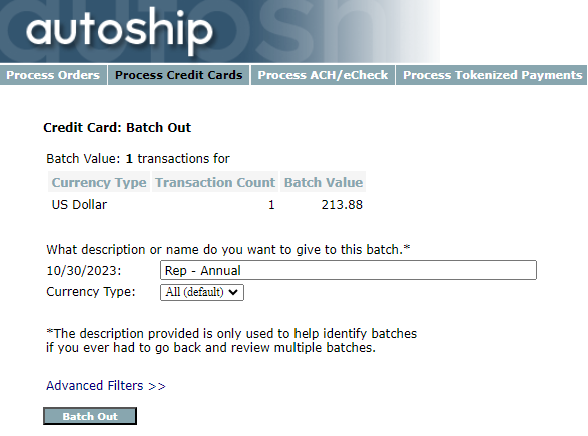
Once you have created the batch you will be redirected to a page titled: Credit Cards: Download Batch Transations.
Do nothing on this page and continue your process to Step 2: Process CC Real-time
Step 2: Process CC Real-time
CC Real-time allows a batch of credit card payments to be processed immediately, hence Credit Card Real Time.
Select the appropriate batch and credit card account, then click Process Transactions.
Once you click Process Transactions do not leave or reload this page! You will see the payments processed in real time, allowing you to see which payments were successful or failed.
Please note that if you need to limit your transaction batches (Ex: 500, 1000) you can contact ByDesign to modify these settings. In this case, transactions will be split into multiple batches to meet the Credit Card Processor's transaction quantity limits.
When this has completed, you have now created and processed your credit card AutoShip orders. Orders that were successfully processed will be in Posted or Shipped status based on the items on the order, while orders that were not successfully processed are in Voided status.