Bonus Adjustments are amounts added to or removed from a Rep's payout. These are used to adjust the rep's commissions for missed bonuses or overpayments. Once the bonus adjustment has been created for the rep, it will be picked up in the next committed bonus run.
¶ Individual Rep Adjustments
Navigation (from any Rep Profile page):
Administration > Adjustments
In order to add a new adjustment, click on the Plus sign [+] above the table header row.

The following pop-up window will then appear:
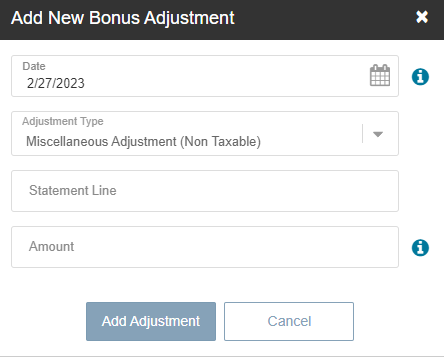
The date will default to the current date, and it is advised to leave this as the default value. There is no requirement for any specific date to be present on the adjustment. All unprocessed adjustments will be processed as part of the next committed bonus run.
For Bonus adjustments, be sure to select the following Adjustment Type:
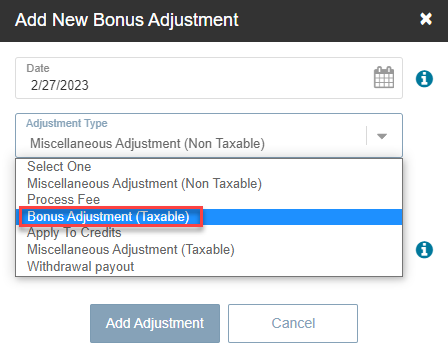
If you are reimbursing a Rep for parking fees or something else not related to bonus, then you can use Miscellaneous Adjustment (Non Taxable), but any commission payout that is to be taxed must be entered as Bonus Adjustment (Taxable) so that the adjustment will properly appear on the rep's 1099 form.
You will also be required to enter something on the Statement Line. The Statement line will be visible to the Rep receiving the adjustment.
The last item is the Amount of the adjustment. If you wish to pull the adjustment back from the Rep, then place a minus sign (-) in front of the number. When you do this, the number will save with parentheses around it to show it as a negative number. Any number without the minus sign will be a positive number and, therefore, added to the Rep's payout.
A positive adjustment would appear like this:
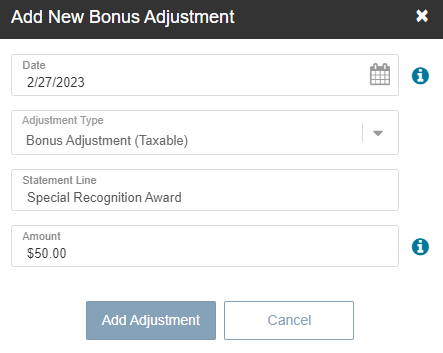
A negative adjustment would appear like this:
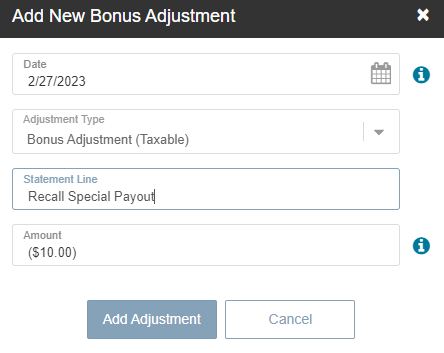
When you click Add Adjustment you will see the adjustment in the table on the page like this:
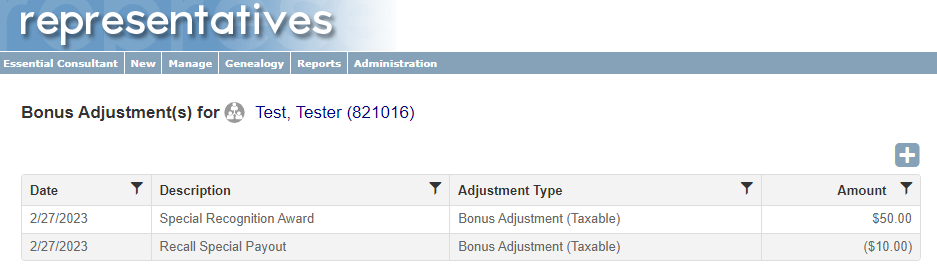
Only adjustments that have not yet been processed by a bonus run will show on this page. Once a bonus run is batched out, these adjustments will be picked up and displayed to the Rep in Revolution as part of that bonus run. In the example below, this Rep received $40 in the December 2022 bonus run that was processed and batched out on 2/27/2023, even though the Rep did not earn any bonus in the December 2022 run:

¶ Bulk Adjustments
You can upload an Excel file with a list of adjustments rather than doing individual adjustments on each rep.
Bonus > Administration > Adjustments > Import Manual Adjustments > Import File
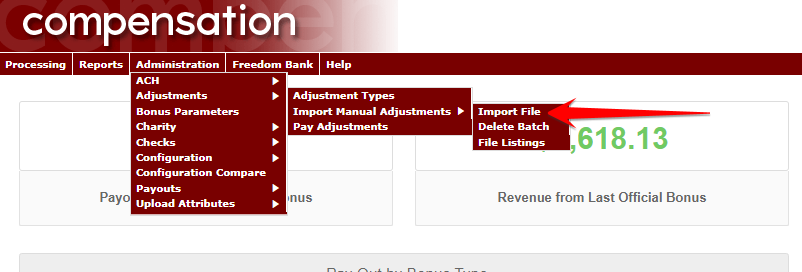
Adjustment Types:
- Miscellaneous Adjustment (Non Taxable)
- Process Fee
- Bonus Adjustment (Taxable)
- Apply to Credits
- Miscellaneous Adjustment (Taxable)
- Withdrawal payout
You should always use Bonus Adjustment (Taxable). This will ensure that the adjustment will be accounted for in the rep's 1099 form.
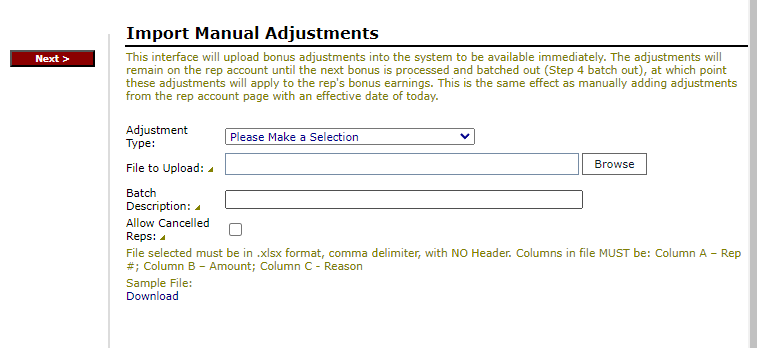
File must be in .xlsx format, using a comma delimiter, and have NO Header rows.
There must be 3 columns in file:
| Column | Description |
|---|---|
| Column A | Rep ID number. |
| Column B | Adjustment Amount. |
| Column C | Reason/Explanation. |
For example:
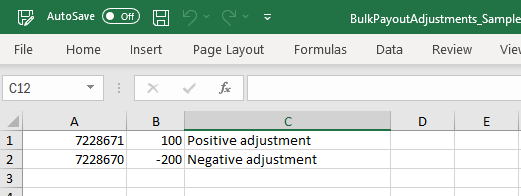
Example Excel File: bulkpayoutadjustments_sample.xlsx
Click Browse to attach the Excel file with the list of reps and adjustment amounts. Then Click on Next.
The page will process the file and show you what the results will be for each line item on the uploaded file.
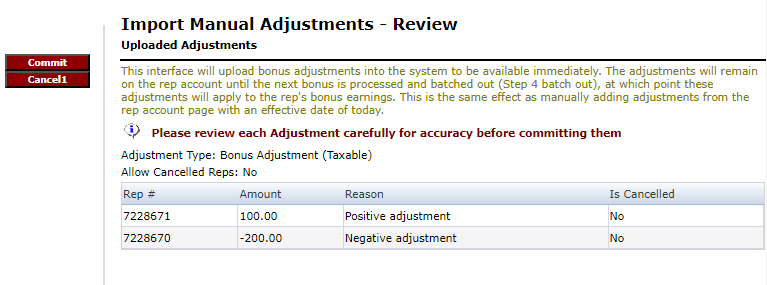
Click on Commit to save the adjustments to all of the reps on the file. This will show like the example above.
When you Batch Out the next bonus run, the system will pick up any pending adjustments and include them in the payouts.
This is how the adjustment would show in the back office once they are processed.
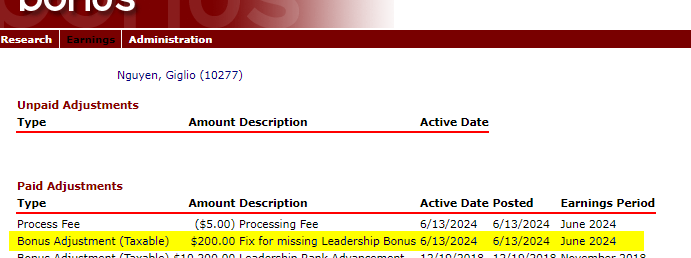
This is how the adjustment would show in the Revolution to the rep.
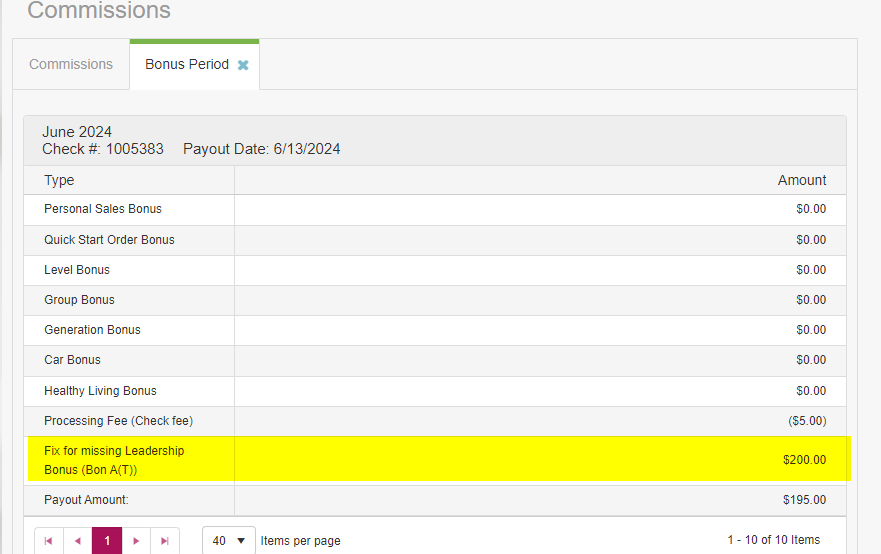
¶ Pay Adjustment Now
If you want to pay out adjustments without running bonus, you can do that from here:
Bonus > Administration > Adjustments > Pay Adjustments
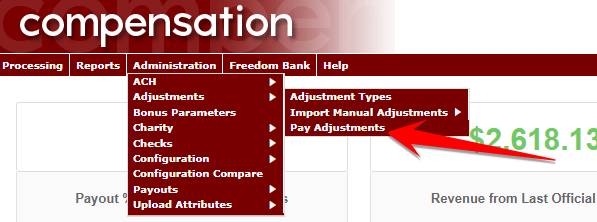
This will create a payout file without needing to run bonus.
This will pickup all adjustments that are pending.