¶ Add Images to Inventory
Item images can be uploaded or edited via the Inventory Dashboard. The image uploaded will be the image used for the item in the Shopping Cart as well as AutoResponders.
You may need to upload a List Image and a Detail Image.
The List image is a smaller image used in the listing of the products in the cart.
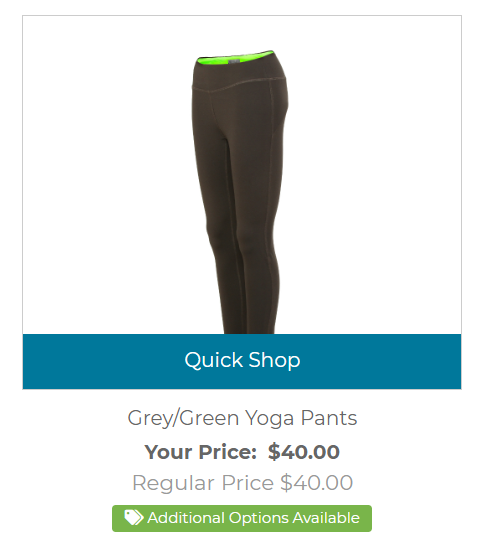
The larger Display image is used for the Detail page and zoom.

¶ Image File Requirements
- Allowed File Types: GIF, JPG, PNG, JPE, JPEG
- Maximum File Size: 1 MB
- Maximum File Name Length: 50 (including extension)
- Make sure the images are within the suggested sizes:
- Image Dimensions for "List Image": Approx.125px x 125px
- Image Dimensions for "Detail Image": Approx.250px x 250px
- Any spaces in the file name will be removed
¶ Steps
- In the Freedom Backoffice, go to Department > Inventory
- Search for and select the specific item that will require an image
- On the Item Dashboard, select the link Upload or Edit Images
- On the Inventory Image page, a list of current images will appear if images had previously been uploaded
- Select New to upload a new item image
- On the New or Edit Image page, please note the suggested file criteria at the bottom of the section and proceed with the following:
- Enter the Description to identify the image being uploaded (Reps and Customers will not see this Description)
- Select if the image will be a List image, Detail image, or both
- Check Active to display the image
- Select Choose File to browse to the image you would like to upload and select it
- Select Save
Following these steps will result in a new item image for the Inventory item selected.