¶ Creating AutoShip Templates
Once the items that will be used for AutoShip have been created, you will be able to proceed with creating the AutoShip Template that will be used to create the Autoship profile for the Renewal Program or Item Subscription.
¶ Steps
- In the BackOffice, navigate to the item that the AutoShip Template will be created on. This is the item that will be didsplayed on the Shopping Cart to trigger the creation of the AutoShip Profile.
- On top left menu of the Inventory Item Dashboard, go to Administration > AutoShip Template
- On the right side of the AutoShip Templates page, select New to create a new Template
- Enter the Quantity of product to be added to AutoShip.
- From the drop-down, select the Day that AutoShip profile will trigger an order.
- From the drop-down, select the Period type to use for this template.
- From the drop-down, select the Type of AutoShip to create.
- Update the Begin Profile in fields to specify when the AutoShip profile created with this template should begin, or leave as the default option, Immediately.
- Update Stop Profile in fields to specify when the AutoShip Profile created with this template should end, or leave as the default option, No End (Once Forever).
- From the Items available on AutoShip drop-down, choose the item to be added to the AutoShip orders and do not choose the same inventory item that the profile is being set up for.
- From the drop-down, select the Retry Payment Rule that will be used for the AutoShip profile created with this Template or leave as Default to use the default retry rule.
- Check Can appear on more than one AutoShip Profile if the item can appear on more than one AutoShip Profile.
- Check Active to make the Template Active.
- Check Do not create Profile if an active profile for any other item exists if you do not want this Template to trigger an order if an active profile already exists for the Rep.
- Select One-Time Pre-Order if the AutoShip profile will be created to run on the specified Release Date even if the item is for $0.
- Select Save once its been verfied that the template's configuration is correct.
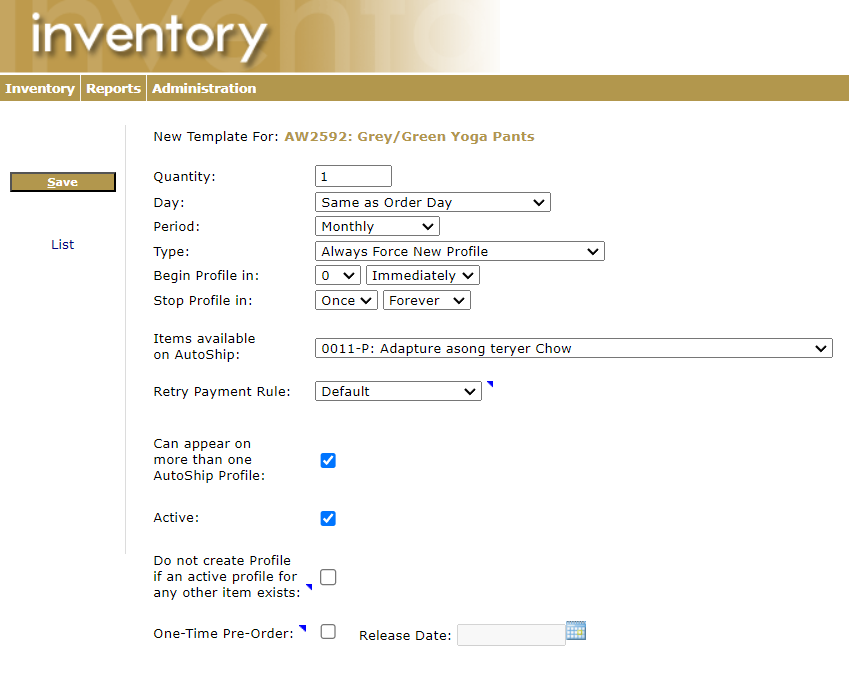
Following these steps will result in a new AutoShip template being created.
Please Note: Even if the template is configured properly, this template will not create an autoship profile if there is no payment associated with the order it was purchased on (ie: comp order, adjusted order, balance due).
