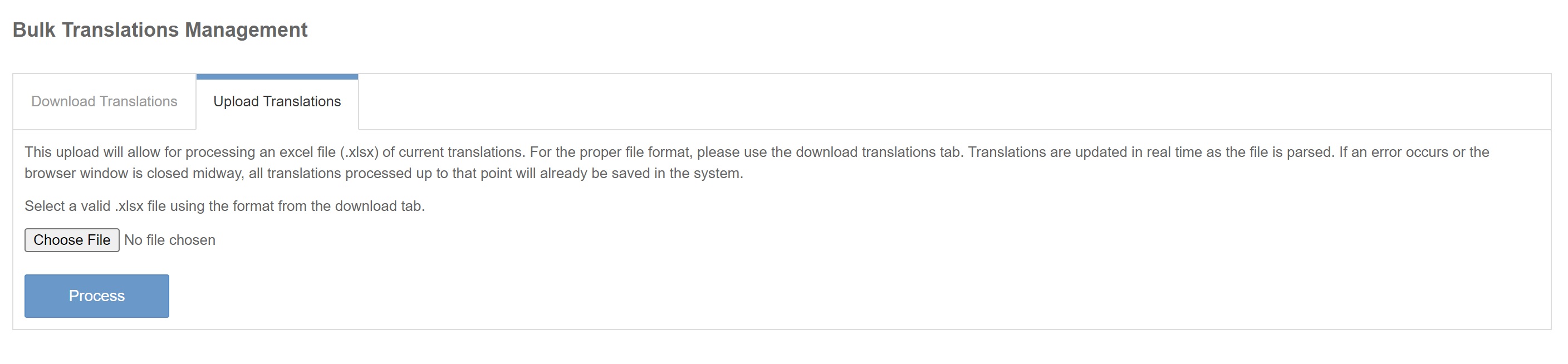¶ Inventory Translations
There are two methods available to do translations for inventory items.
- Translate each item one-by-one in Freedom
- Bulk Translations Upload
Inventory translations allows you to translate the following values associated with inventory:
- Item Description
- Packslip Description
- Short Explanation
- Long Explanation
- Item Specific Low Stock Message
- Item Specific Out of Stock Message
- Item Specific Unit of Measure
¶ One-by-One Inventory Translation
Inventory translations done one-by-one on the inventory item, will redirect you to the Translation Tool, but it will only show the translations for that individual item from which you came.
- From the inventory item click the Edit pencil icon
- Locate Translations on the left side
- Click on the language you wish to translate for.
- You will be redirected to the Translation Tool and only the translation keys for that item are displayed
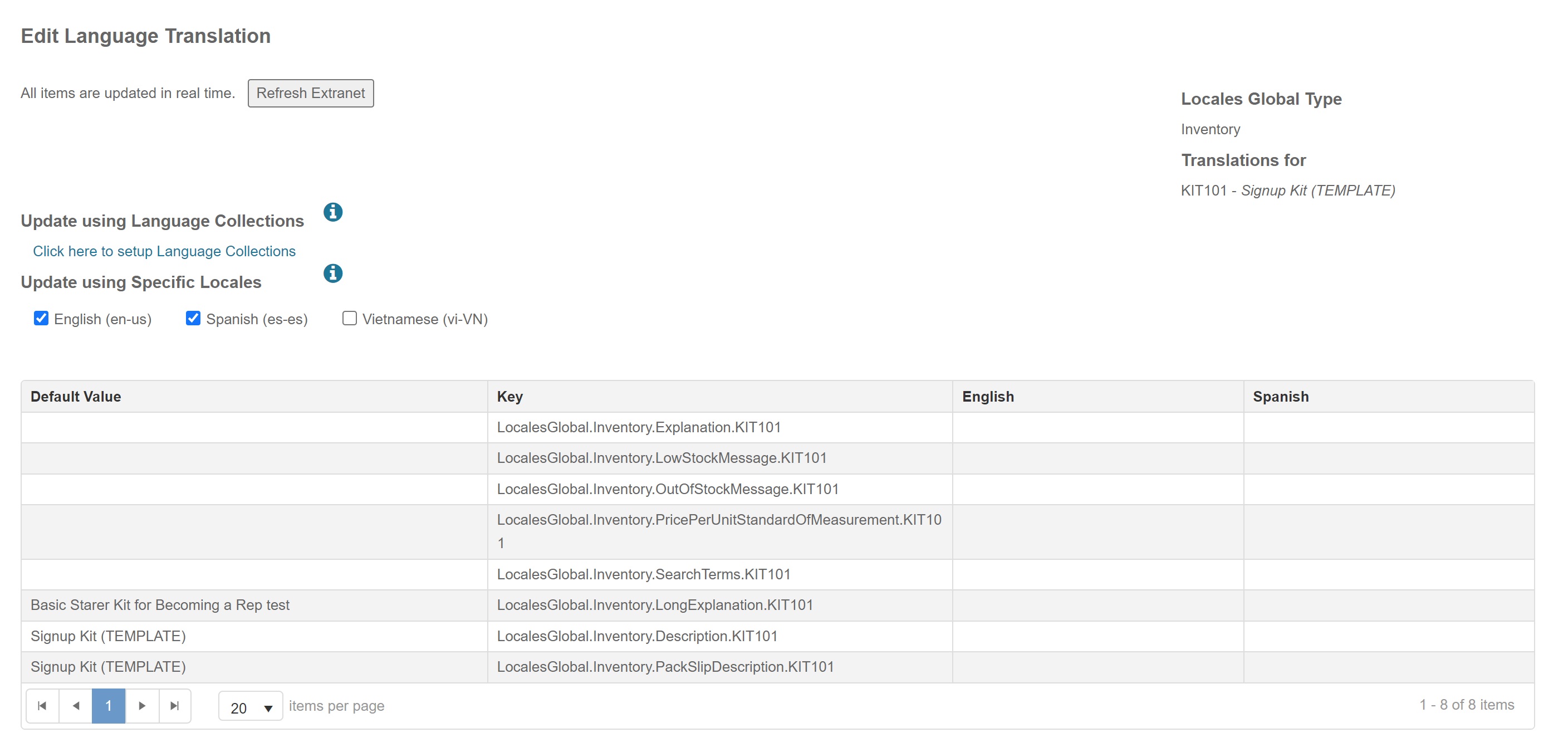
- In the column of the language you want to translate for, simply start typing in the box
- Use the Tab keyboard function to get out of that cell which will automatically save the translations
- Click Refresh Extranet to see these translations applied on the shopping cart.
¶ Bulk Translations Upload
Departments > Administration >> Tools > Translations > Bulk Translations
- The first step to Bulk Translations is to download the translations you need to perform.
These instructions are specific to translating your inventory. For information on how to use Bulk Translations to translate the other areas or keys in Freedom follow the Bulk Translations guide.
- Select the following options
- Language: this is the language you wish to translate to
- Translated Status should be Untranslated only to ensure that you're only focusing on those that need translations
- Specify Area
- Uncheck ALL preselected and check Selected Data Based Translations (Locales Global)
- Inventory

-
Click Process which will generate an Excel file with all of the translations you need to perform.
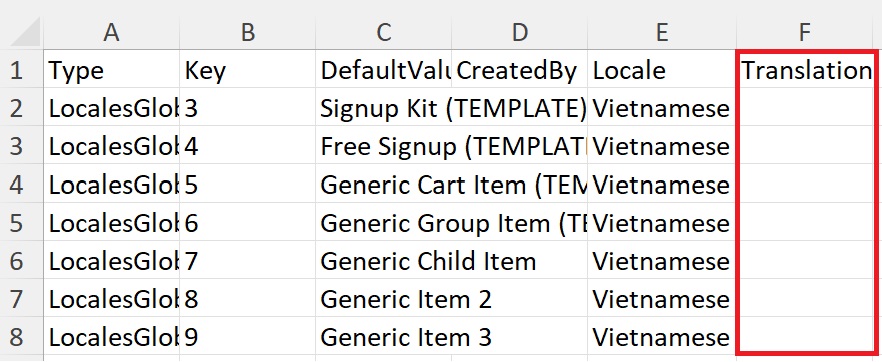
-
Complete the translations in the column marked Translation and be sure to save the translation file locally.
-
Once you have completed the translations in this file, you will return to this page and select Upload Translations