¶ Add a Menu Item
This guide explains how to add or create menu items in Revolution.
¶ Steps to add a Menu Item
- Navigate to the Menu Management Page.
Administration Department > Revolution > Menu
-
Hover over one of the parent menu items and select New Menu Item
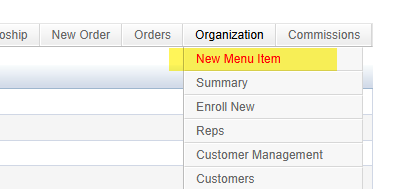
-
Add the needed infromation for the new menu item.
- Display Name: This is the name that will display in the menu.
- URL: This is internal or external path/URL to the page you wish to display.
- Target: Specifies where to open the linked document.
- _blank: Opens the linked document in a new window or tab
- _self: Opens the linked document in the same frame as it was clicked (this is default)
- _parent: Opens the linked document in the parent frame
- _top: Opens the linked document in the full body of the window
- Roles: Who can see this based on their role.
- * (Asterisk, show to everyone)
- Paying (Revolution Pro only)
- NonPaying (Everyone except Revolution Pro)
- Sort Order: Defines the order that this menu item will display in relation to the other menu items.
- Rep Type: Defines what Rep Type a Rep must be to see this menu item.
- Rank Type Range: Defines what Ranks a Rep must be to see this menu item.
- Rep Collection: The group of Reps that should be able to see this menu items.
- Active: Determines if this menu is active to be seen in the menu or not.
- Associate Territories: Determines which Territory this menus should be seen by.
-
Select the Save button on the left.