¶ Rep Enrollment From Cart
The Enrollment During Shopping feature allows a brand new user or existing customer to enroll as a Representative in the Shopping Cart by checking the option to enroll on the Bag Summary Page. Providing the option to enroll from the Shopping Cart also allows users to purchase non-Enrollment items without needing to configure those items to be available during the Enrollment process.
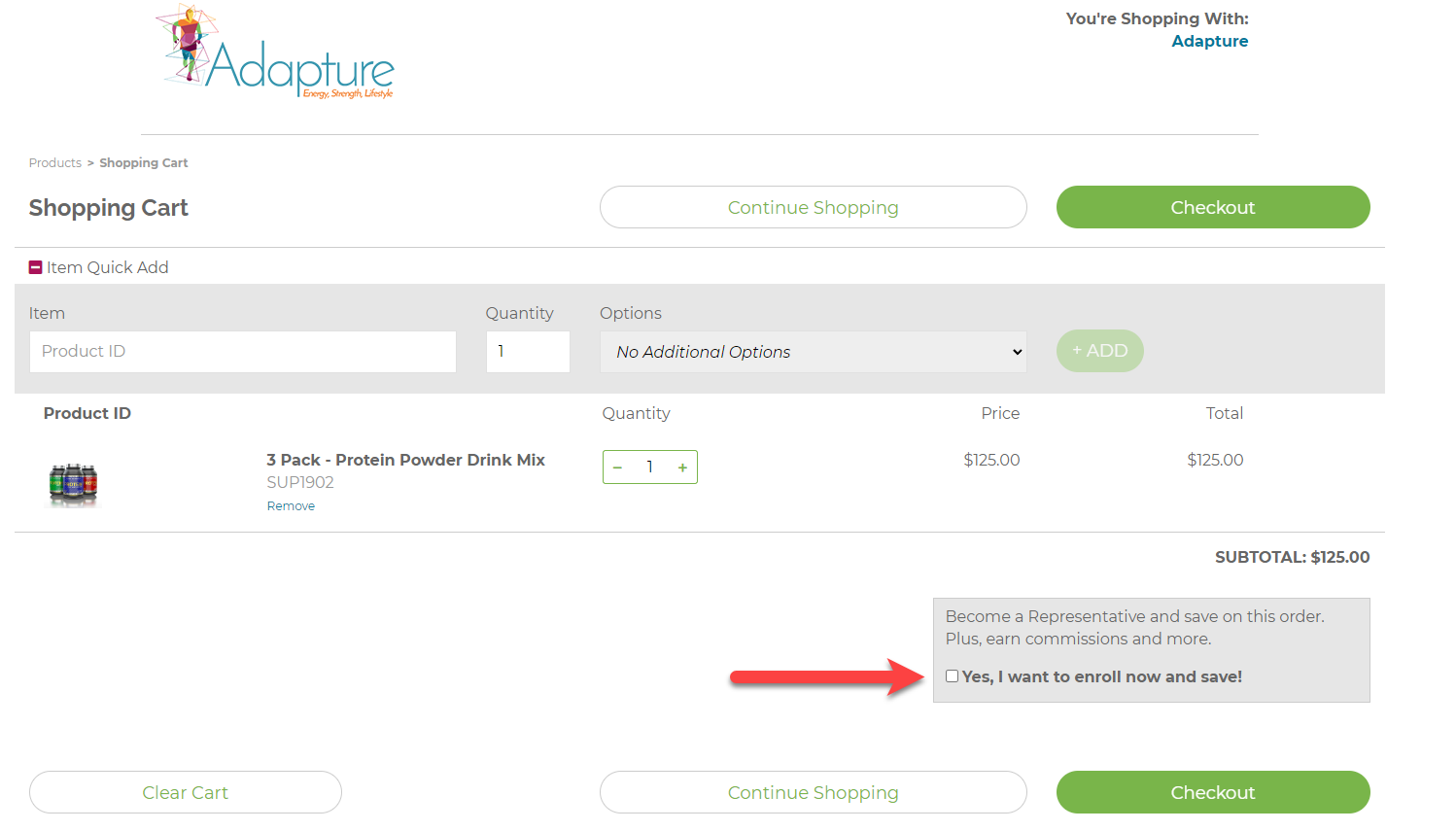
During the standard Enrollment process, a user begins on the Enrollment form, where they fill out their personal information, select their enrollment item and any additional items, and checkout. They are never interacting with the Shopping Cart throughout the process.
However, with the Enrollment During Shopping feature, the Enrollment process can begin in the Shopping Cart once a user adds items to their bag. When they go to checkout, they are asked if they would like to become a Representative on the Bag Summary page. They can select the option to enroll, choose the item they would like to enroll with, then click Submit and Checkout. They will be directed to the enrollment form where they will enter their personal information and complete their enrollment order.
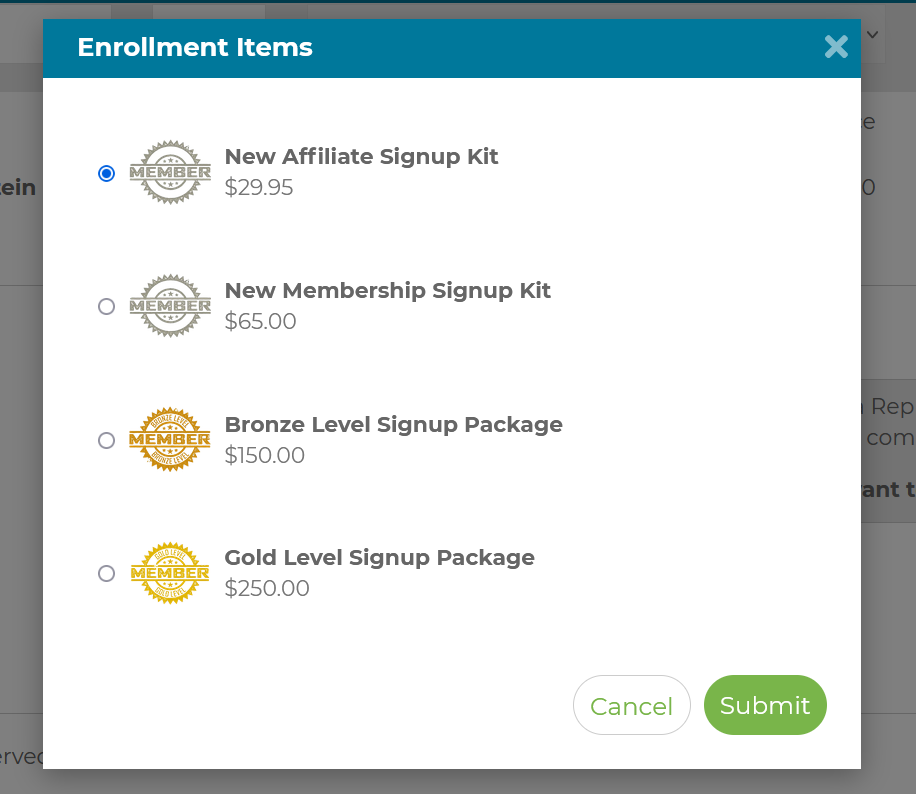
¶ Configuring the Enrollment during Shopping feature
To begin configuring the option to enroll from the Shopping Cart, contact ByDesign to enable the feature. Once it has been enabled, utlize the following settings to configure:
- JS_CART_ENROLLMENT_ITEM_DEFAULT: If a product ID/SKU is entered here and a user adds it to their bag, the system will recognize that the order will become an enrollment order. When the user goes to checkout, they will be led to the enrollment form.
- JS_CART_REP_UPGRADE_DEFAULT: Determines if the option for enrollment in the Bag Summary page is checked or unchecked by default. If left unchecked, a user will need to check the box to allow them to continue to enrollment.
Please note that while the Enrollment process can begin in the Shopping Cart via the Enrollment during Shopping feature, the final Checkout page will not be in the Shopping Cart. The user will finalize their Enrollment and order through the Extranet Enrollment process.
¶ Configuring Inventory Items
The enrollment items that the user will choose from if they opt for enrolling as a Rep will not need any new configurations. Enrollment items must have Wholesale price rows configured, and the price rows must have the "Available on Sponsor Page" flag enabled so that the item becomes an enrollment item.
For additional information on configuring Enrollment Items, please visit Enrollment Inventory