¶ Testing
Testing would require running a test transaction once the Credit Card Account(s) is active to ensure it goes through without error.
For more information on configuring Nuvei, please see Configuring Nuvei.
¶ Reporting
To view the details of a transaction, in addition to your C-Panel, you can check the Online Activity and Potential Error reports in the Report Department to identify any transaction issues.
¶ All Incomplete with CC Transaction
To check how many orders failed to go through, you can check the All Incomplete with CC Transaction report. Specify the date range and generate the report. You will see the Requests and Responses which can help determine what happened.

Department > Reports > Online Order or Signup Activity > All Incomplete with CC Transactions
¶ Potential CC Errors
Check the Potential CC Errors report to view a sorted by date or full list of CC Transactions with their Payment Details.

Department > Reports > Potential Online CC Errors > All Potential Errors or Search By Date Range
¶ Nuvei Direct Merchant Notifications
Use the Nuvei Direct Merchant Notifications report to view orders declined and approved by Nuvei.
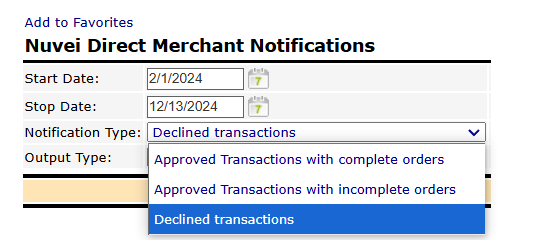
Department > Reports > Potential Online CC Errors > Nuvei Direct Merchant Notifications
¶ Troubleshooting
Here are some errors and what you should check for:
- 1022: Invalid Merchant Site ID - Ensure that the Merchant ID and Merchant Site ID are correct
- 1001: Invalid Checksum - Ensure that the Secret Key is correct
- 1136: Mandatory fields are missing - Ensure that an email has been entered as the API call to Nuvei needs to contain the Email, Country, and IP Address
¶ Checkout 2.0 Errors
When it comes to Checkout 2.0, if the Nuvei APM CC Account is not set up correctly, then the only error you will receive will be Error Code: 500, as shown in the image below.
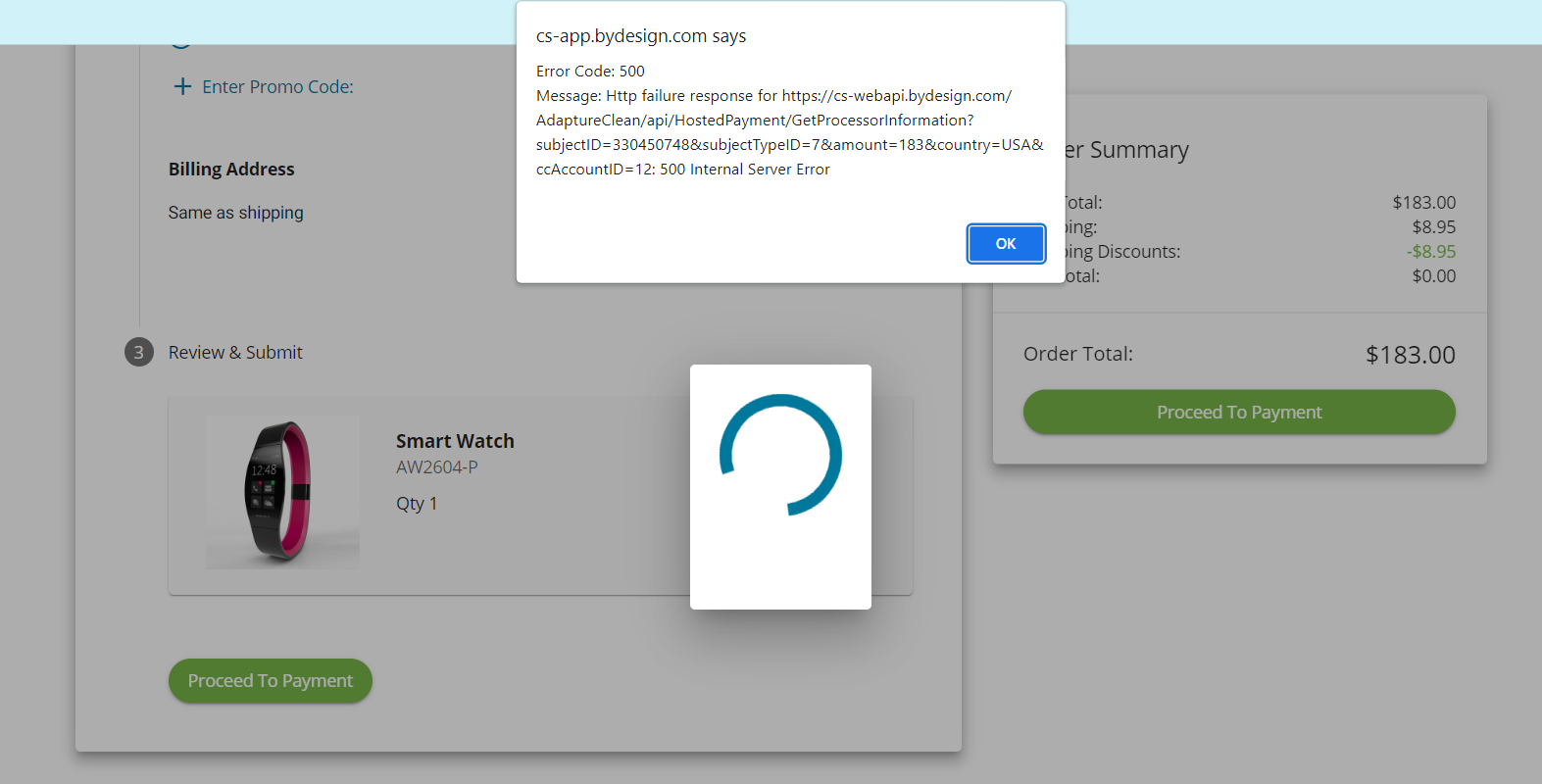
Ensure to check that the following are correct:
- Secret key
- Merchant ID
- Merchant Site ID
If you ever find that the Nuvei payment method isn't appearing, check that the following are set up correctly:
- Payment Methods by Territories
- Credit Card Territories
If you are still experiencing issues after following this guide, please reach out to Support to receive additional assistance.