¶ Configuring Nuvei
To configure Nuvei, two Credit Card Accounts must be created. Navigate to the Credit Card Accounts page and ensure that Nuvei Tokenized and Nuvei APM processors are listed under the Available Credit Card Processors.
Departments > Administration > Credit Card > Credit Card Accounts.
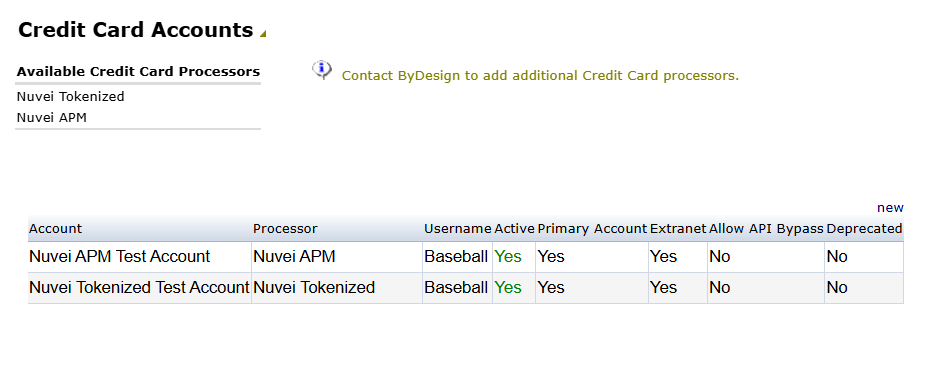
If Nuvei Tokenized of Nuvei APM are not listed, please contact Freedom Support for assistance.
¶ Credit Card Accounts
To create a the new Nuvei Credit Account, click New and proceed with the configuration for each processor below.
Begin by configuring the Credit Card Account for the Nuvei Tokenized processor, which will be used for the BackOffice, AutoShip, and Extranet (Revolution) Account Areas.
¶ Configuration Fields
Select Nuvei Tokenized for the Credit Card Processor and click Save. Select the newly created Nuvei Tokenized Credit Card Account to fill in the necessary fields.
The Username, Password, and Email field are not required fields. You can enter the details, however they are not utlized.
| Field | Value |
|---|---|
| Account Description | Nuvei Tokenized |
| Account Username | Unused |
| Account Password | Unused |
| Account Email | Unused |
| Credit Card Processor | Nuvei Tokenized |
| Test Payment URL | https://secure.safecharge.com/ppp/ |
| Production Payment URL | https://secure.safecharge.com/ppp/ |
| Merchant ID | This can be obtained from the Nuvei C-Panel and is required for authentication |
| Merchant Site ID | This can be obtained from the Nuvei C-Panel and is required for authentication |
| Secret Key | This can be obtained from the Nuvei C-Panel and is required for authentication |
| Nuvei APM Account Failover | Leave Blank |
| Active | Checked |
| Primary Account | Unused |
| Extranet | Unused |
| Allow API ByPass | Unchecked - This field should never be checked in Production |
| Disable Mod10 Check | Unchecked |
| Account Areas | Flag | Example |
|---|---|---|
| Back Office | Checked | Such as adding payments to orders and autoship profiles from the Freedom BackOffice |
| Extranet | Checked | such as processing payments from extranet (Rep Enrollment Form, Party Module and earlier versions of shopping cart checkout prior to checkout 2.0) |
| AutoShip | Checked | such as processing payments on autoship orders and adding payments to autoship profiles from Shopping Cart for Customers and Revolution for Reps |
| Checkout 2.0 | Unchecked | such as processing payments from our shopping cart using Checkout 2.0 |
Finally, configure the Credit Card Account for the Nuvei APM processor, which will be used for the Checkout 2.0 Account area and allow you to leverage Nuvei's APMs.
Please note that Nuvei APM is only supported on Checkout 2.0. If you will not be migrating to Checkout 2.0, please skip this configuration.
¶ Configuration Fields
For the Credit Card Processor, select Nuvei APM and then Save. Select the newly created Nuvei APM Credit Card Account to fill in the necessary fields.
The Username, Password, and Email field are not required fields. You can enter the details, however they are not utlized.
| Field | Value |
|---|---|
| Account Description | This field will be what is displayed on Checkout 2.0 |
| Account Username | Unused |
| Account Password | Unused |
| Account Email | Unused |
| Credit Card Processor | Nuvei APM |
| Test Payment URL | https://secure.safecharge.com/ppp/ |
| Production Payment URL | https://secure.safecharge.com/ppp/ |
| Merchant ID | This can be obtained from the Nuvei C-Panel and is required for authentication |
| Merchant Site ID | This can be obtained from the Nuvei C-Panel and is required for authentication |
| Secret Key | This can be obtained from the Nuvei C-Panel and is required for authentication |
| List of payment methods compatible with AS | Please refer to our Alternative Payment Methods article for more information. |
| Nuvei Theme (type: Accordion, Horizontal or Tiles) | Accordion (Default) |
| Active | Checked |
| Primary Account | Unused |
| Extranet | Unused |
| Allow API ByPass | Unchecked - This field should never be checked in Production |
| Disable Mod10 Check | Unchecked |
| Account Areas | Flag | Example |
|---|---|---|
| Back Office | Unchecked | Such as adding payments to orders and autoship profiles from the Freedom BackOffice |
| Extranet | Unchecked | such as processing payments from extranet (Rep Enrollment Form, Party Module and earlier versions of shopping cart checkout prior to checkout 2.0) |
| AutoShip | Unchecked | such as processing payments on autoship orders and adding payments to autoship profiles from Shopping Cart for Customers and Revolution for Reps |
| Checkout 2.0 | Checked | such as processing payments from our shopping cart using Checkout 2.0 |
¶ Territories
In addition to the Credit Card Accounts, territories will need to be configured for the Nuvei payment methods to ensure they are available once enabled.
¶ Credit Card Territories
A Credit Card Territory will need to be created for both Nuvei Credit Card Account and each country it will be used in.
Freedom BackOffice > Department > Administration > Settings > Credit Card > Credit Card Territories
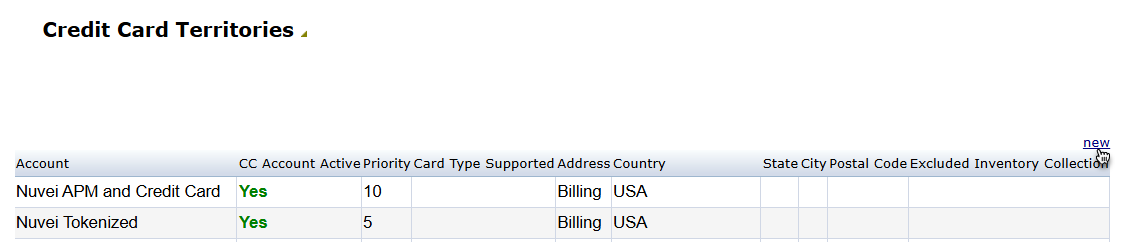
To create a Credit Card Territories, select New. Select the Nuvei Tokenized credit card account and one of the countries the credit card account will be used in. Assign a priority and determine if you will based the territory on the billing or shipping country.
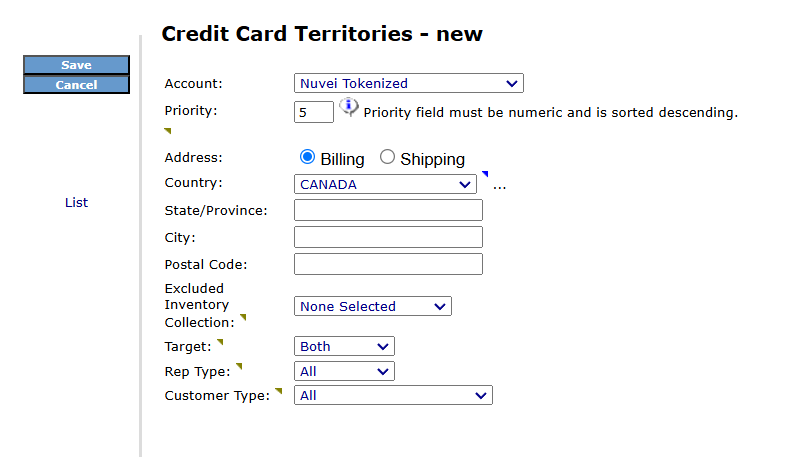
Select Save.
Repeat the configuration for the rest of the territories that the Nuvei Tokenized processor will be used in.
If you will also be using the Nuvei APM processor, create additional territories for the Nuvei APM processor as well.
¶ Payment Methods by Territories
In addition, ensure that Payment Methods by Territories have been created for the countries that will be using the Credit Card payment method.
For steps on how to create a new Payment Method Territory, please refer to Order Payment Method Territories.
If you will only be using the Nuvei Tokenized processor and will not be upgrading to Checkout 2,0, you may skip the Payment Methods by Territory configuration.
¶ Testing and Troubleshooting
Once the Credit Card Accounts have been set up, ensure to test once in Production. For more information, please see Testing and Troubleshooting Nuvei.