¶ Terms and Policies
Freedom's Terms and Policies feature allows you the ability to present Reps and Customers with the company's legal terms and conditions or documents for Reps and Customers to agree to in a number of different areas, including but not limited to Enrollment, Shopping Cart Checkout, and Revolution Login.
For example, Reps may need to agree to the company's terms and conditions for becoming a Rep, or agree to the terms of creating and being charged for a new AutoShip profile they will be creating.
Go to Departments > Administration > Tools > Terms & Policies to view pre-configured example Terms and Policies.
¶ Creating Terms & Policies
To create a new Term and Policy, select New on the top right.

¶ New Fields
When creating a new Term and Policy, you will need to define the following fields if used:
- Area: Used to determine where the new content will appear. This is not editable once saved.
- Allow Multiple: Needs more clarification on the use/purpose of this.
- Locale: Used to determine the locale (language) for this area.
- Country: Used to determine what country this configuration is for. See additional information for Terms & Policies Territories.
- Provisional Date: This is the date in which this will be come active. When set to the current date, it will make this content immediately available once saved. When set to a date in the future, it will not make the content available until that date.
- Description: This is the description of this content area. This description is visible to Reps and Customers.
- Document URL: Allows for the content to be downloaded as a document. This is the URL to where the document resides for downloading.
- Link Label: If using Document URL, Link Label will mask the URL path. Example: Download Terms & Conditions
- Validation Message: For content areas the Rep/Customer must acknowledge, this is the message that will be displayed to the user. Example: You must agree to the Terms & Conditions to continue.
- Agreed to by Default: Used to determine if the checkbox in the content area will be pre-checked for the user. If "Agreed to by Default" is left unchecked, the Rep/Customer must check the checkbox next to the Validation Message to make the acknowledgement.
- Must Read: Used to determine if the user must scroll to the bottom of the content to be able to continue.
- Active: Used to determine if this Term & Policy content area is active.
- Document Text: This is a WYSIWYG editor that allows for content editing and formatting.
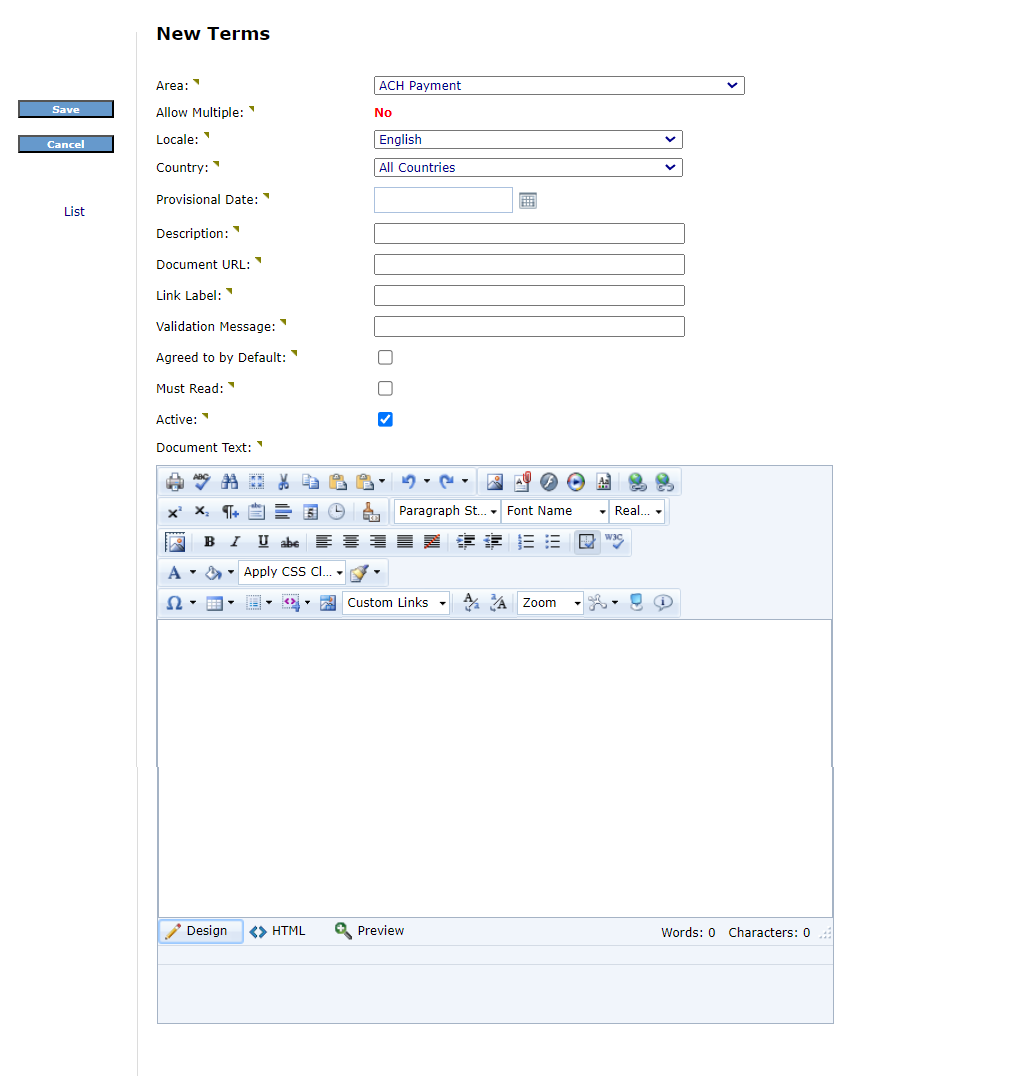
¶ Editing Policies
To edit, delete, or archive a Term and Policy, begin by selecting the Term and Policy that will need to be updated. On left side of the Terms Details page, select the action you need.
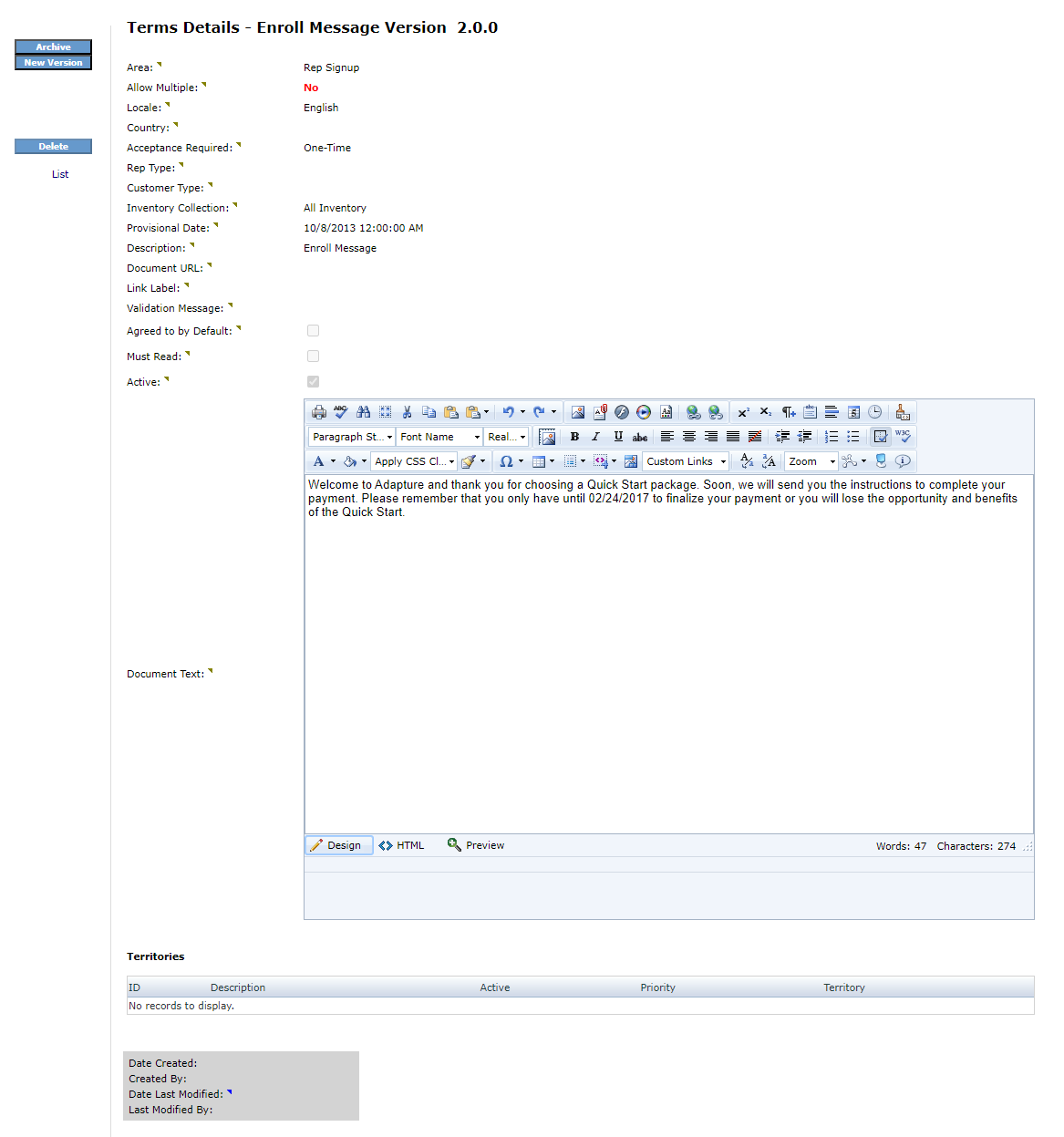
¶ Editing
On the Terms New Version page, the new version will copy the previous configurations for editing on an existing Term & Policy. The following additional options are available for the new version in addition to the existing configurations:
- Versioning: Allows the company to manage the changes that are being made.
- Reason for Revision: Used to document the purpose of the changes being made
- Inherit Territories: If using Term & Policy Territories, checking this will copy the territory configuration for this new verison.
- Force New Agreement: Where applicable, will require the user (Rep/Customer) to re-agree to the updated version.
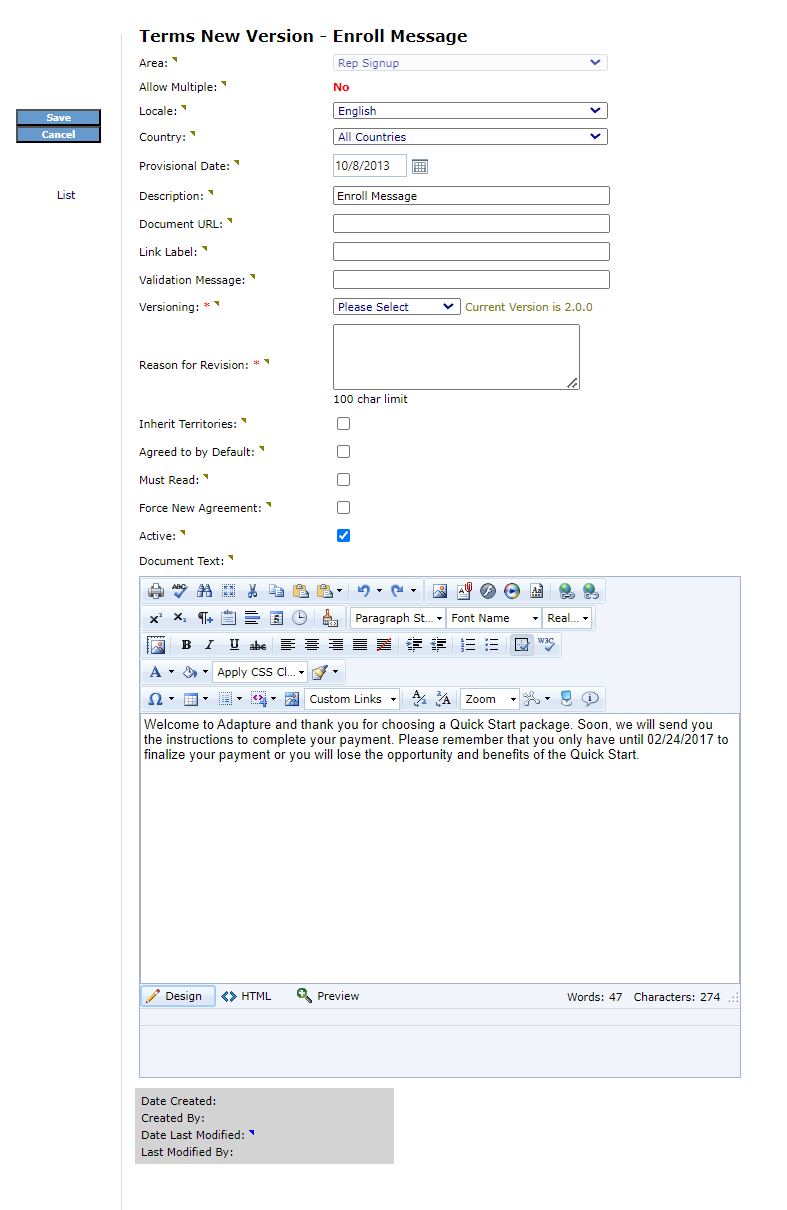
When editing an existing Term & Policy, the prior version is automatically archived once the new version is saved.
For information on Deleting and Archiving the newly created Terms and Policies, see Delete or Archive Terms and Policies.