¶ Freedom Data Warehouse
Freedom Data Warehouse provides a read-only replica of your production data that you can query against directly through ODBC/SQL access. This includes the FDW Report Builder that provides a way for you to add your own queries as reports to the BackOffice or Revolution. When you create your custom reports, you will be able to fnd them under the User Report menu option in the Reports Department.
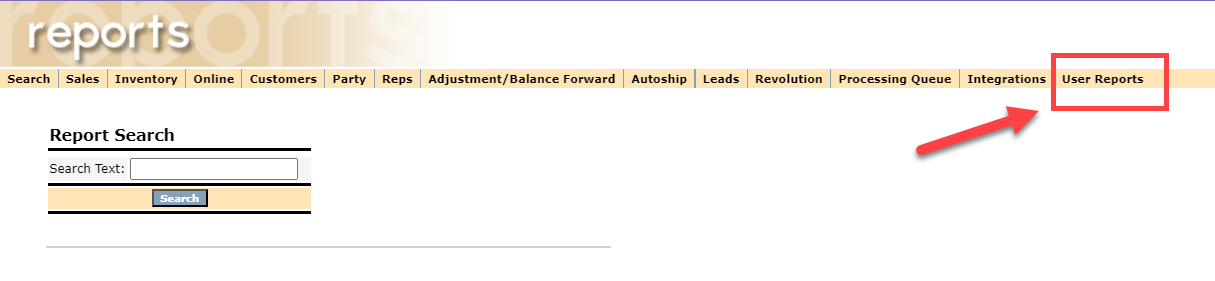
¶ Data Replication
Data is replicated into FDW in near realtime. While certain larger processes such as bonus can add a temporary delay as the data is replicated, these types of delays are typically infrequent with minimal impact.
Basic replication includes required tables for querying against reps, customers, orders, inventory and basic commissions data with the ability to replicate additional tables as needed.
If you require additional tables replicated, please contact Support for assistance.
¶ User Reports
To make the custom reports, you will need to go to both User Reports Criteria (FDW) and User Reports (FDW).
Freedom > Department > Administration > Settings > Reports > User Report Criteria and User Reports.
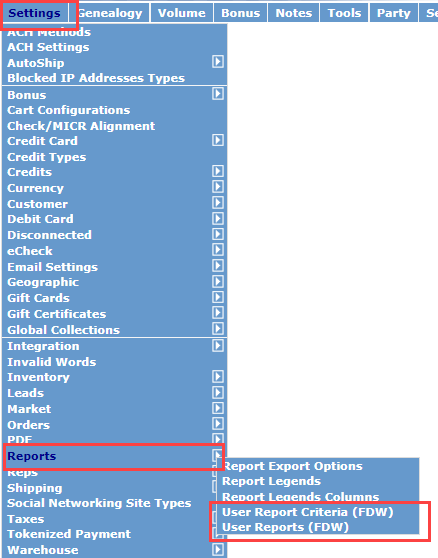
¶ User Report Criteria
First, you will need to begin with the User Report Criteria (FDW), which is the search criteria that will be used for the custom reports you make.
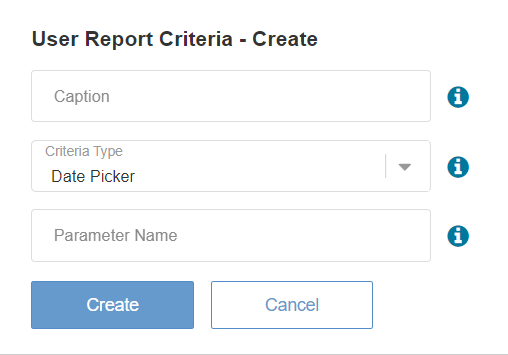
To create the User Report Criteria, you will need to fill in the fields from the image above:
- Caption - The decription for the search criteria on the custom report criteria, which should describe what need to be entered. For example, Rep ID, Start Date, Order Date, Item, etc.
- Criteria Type - The criteria to use to filter the custom report. There are three criteria types:
- Dater Picker
- Text Entry
- Rep ID (Revolution)
- Parameter Name - The name of the SQL variable that the criteria will be used for. For example, if configuring to use @StartDate, the field will be StartDate. Ensure to not include the "@" symbol.
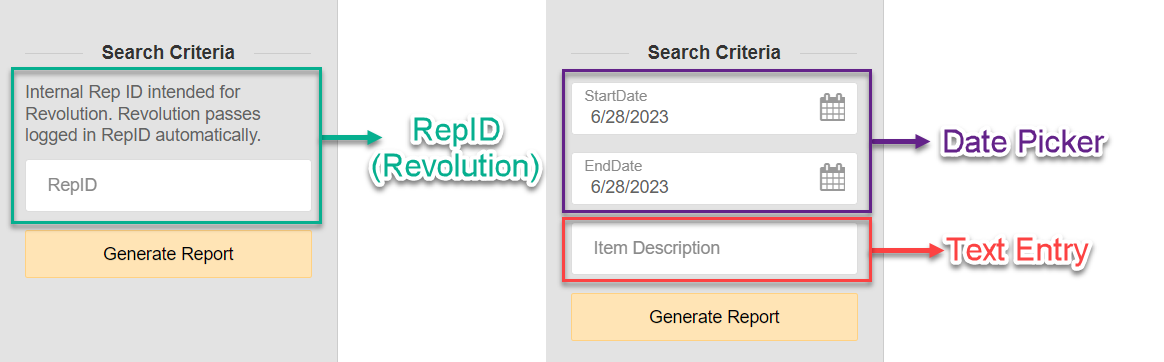
A User Criteria for RepID of Type Rep Id (Revolution) is required for reports made available in revolution. This needs to be used in the query to limit the information displayed to the context of the viewing rep.
¶ User Reports
To build the custom reports using the available tables in the Freedom Data Warehouse, go to User Reports (FDW) and select the + to create a new report.
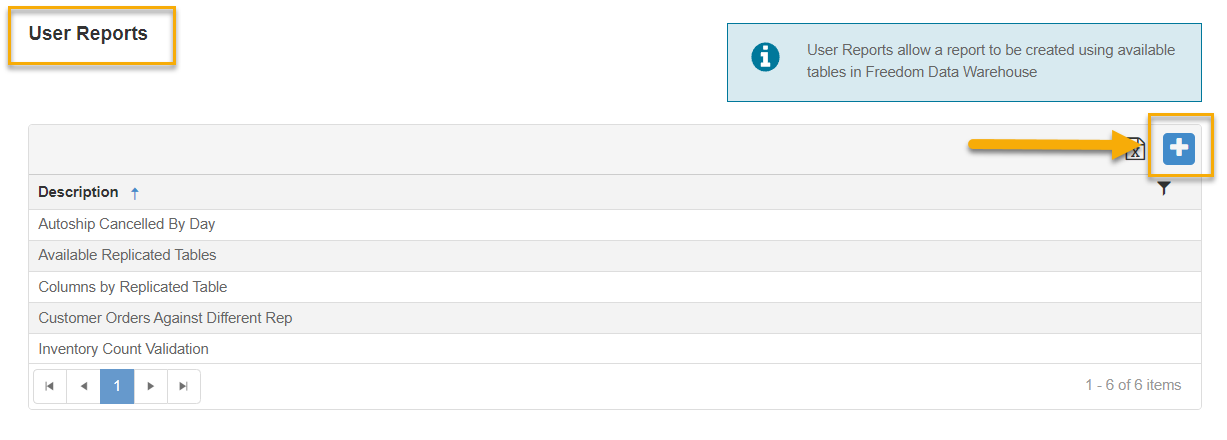
On the User Report Edit page, you will see the following:
- Data Warehouse Views - the tables available for you to use.
- Description - the Report's Name/Description. This is what you will see under the User Reports menu in the Reports Department.
- Report Use - a description of what the custom report is going to be used for.
- Display on Back Office Reports Menu - enable to display the custom report under the User Reports menu in the Reports Department in the Back Office.
- Allow report on Revolution - enable if you need to display the custom report in Revolution for your Rep's access. A new revolution menu will still need to be created in order for this report to show in Revolution.
- SQL - this is where you will enter the SQL query to run against the Freedom Data Warehouse. You can click one of the Data Warehouse Views for a standard query to retrieve the top ten items.
- Criteria - select the User Criteria that will be used for the custom report.
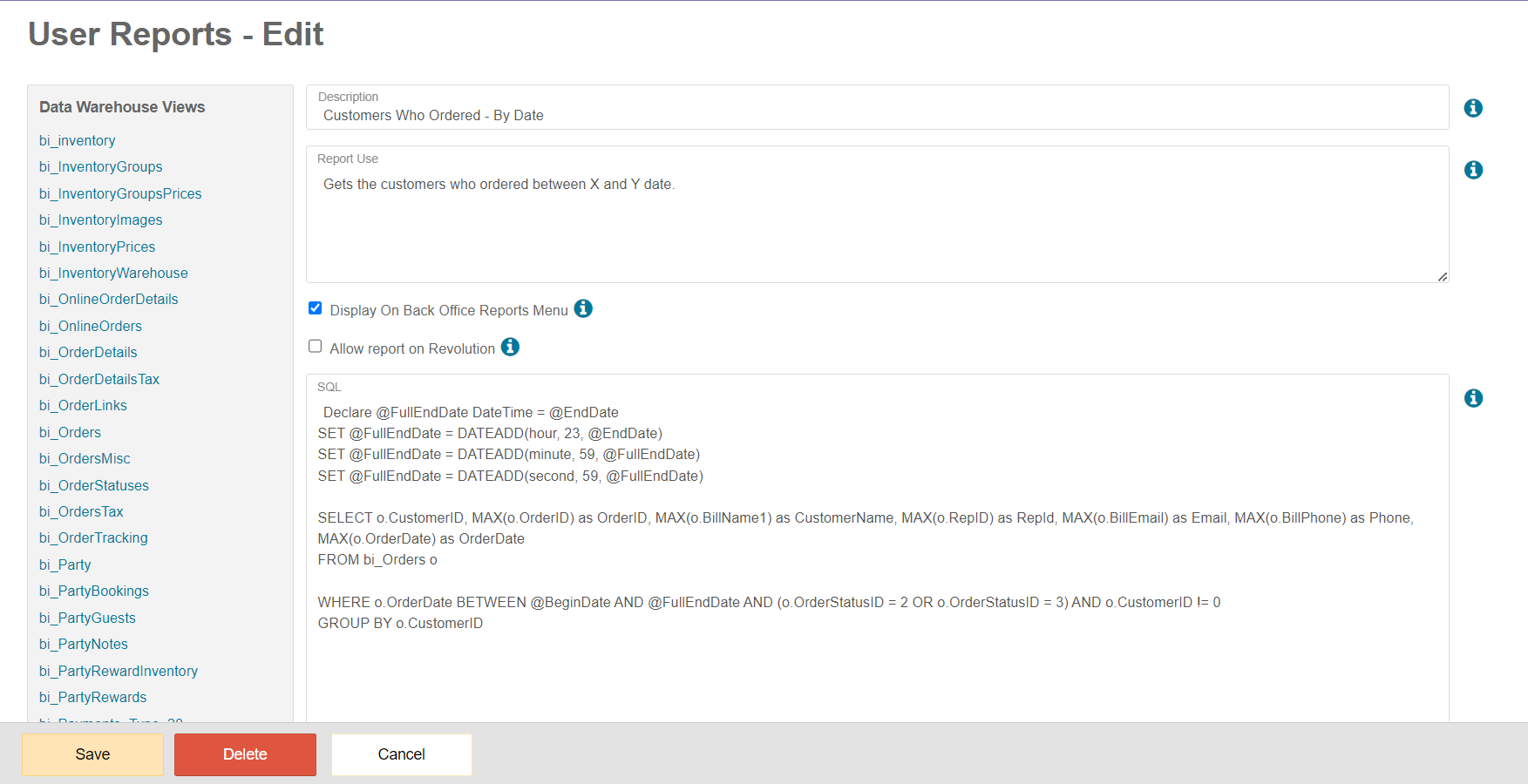
At the bottom of the User Report Edit page, you will find the Criterias you've created. Select the ones you will need to use for the custom report, then click Save.
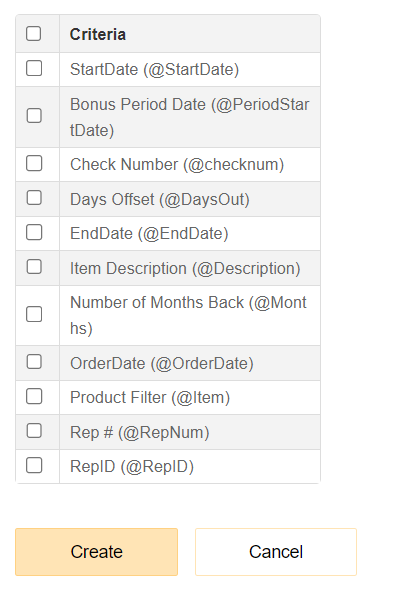
¶ Viewing the Report
In addition to viewing the User Report in the BackOffice Reports department, the User Reports can be made accessible via Revolution for Reps to use by enabling the Allow report on Revolution flag of the User Report. A new revolution menu will still need to be created in order for this report to show in Revolution.
Please use the following URL when creating a Revolution menu: /Report/View/ID
Please replace {ID} in the above, with the actual report ID. You can find this when editing the specific report in the backoffice.
Example:
https://backoffice.securefreedom.com/{ClientName}/Report/UserReport/Edit/1
Example of a User (FDW) Report in Revolution:
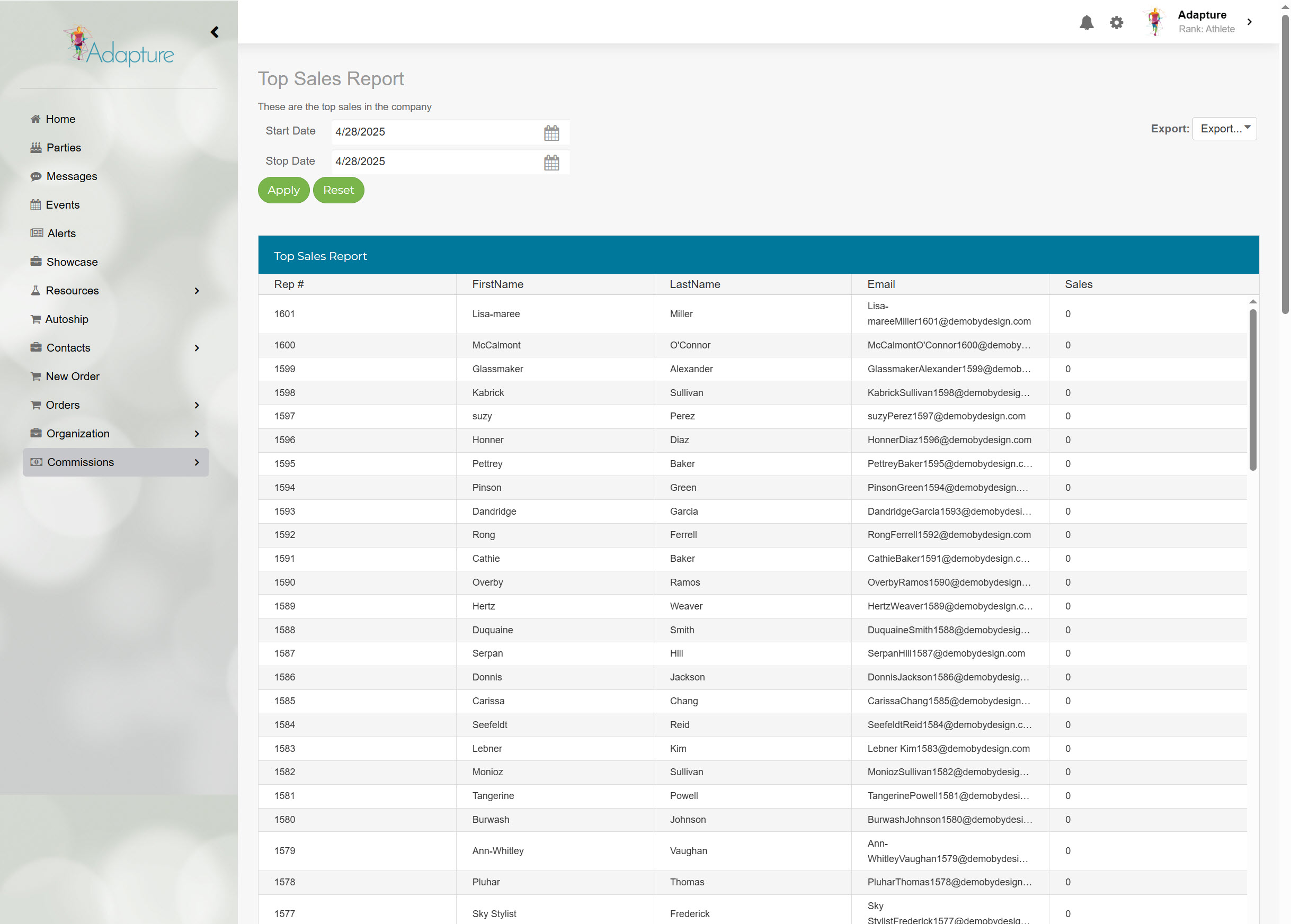
Making the report available on Revolution will activate a built-in @repid SQL variable used to ensure that the data displayed pertains only to the viewing Rep.
¶ Dyanimic Reports
Freedom Data Warehouse also provides access to utilize the Dynamics Reports, where custom reports can be created without needing to create a query. These reports can also be made visible in the BackOffice and Revolution.
Administration -> Settings -> Reports -> Dynamic Reports
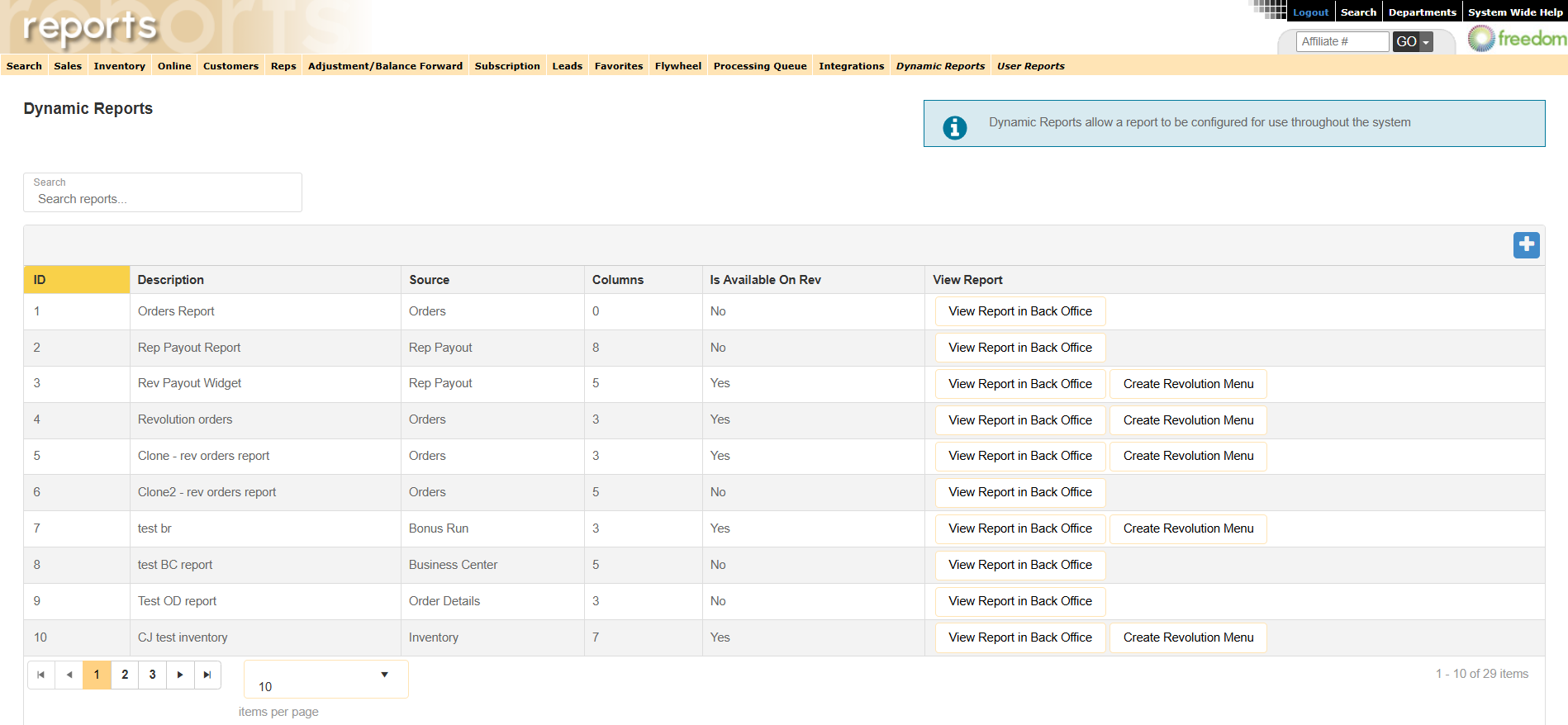
For information on the Dynamic Reports, see our articles Configuring Dynamic Reports and Dynamic Reports Areas articles.