¶ Dynamic Reports
To create a new Dynamic Report, ensure that Freedom Data Warehouse (FDW) is enabled. If not, please contact Support and provide the report requirements.
While FDW is not required to view reports created, it is a requirment for gaining access to the Dynamic Reports and create custom reports. For more information on FDW, please our article FDW.
¶ Creating a Dynamic Report
Navigate to the Dynamic Reports and select the + to create a new report.
Administration > Settings > Reports > Dynamic Reports
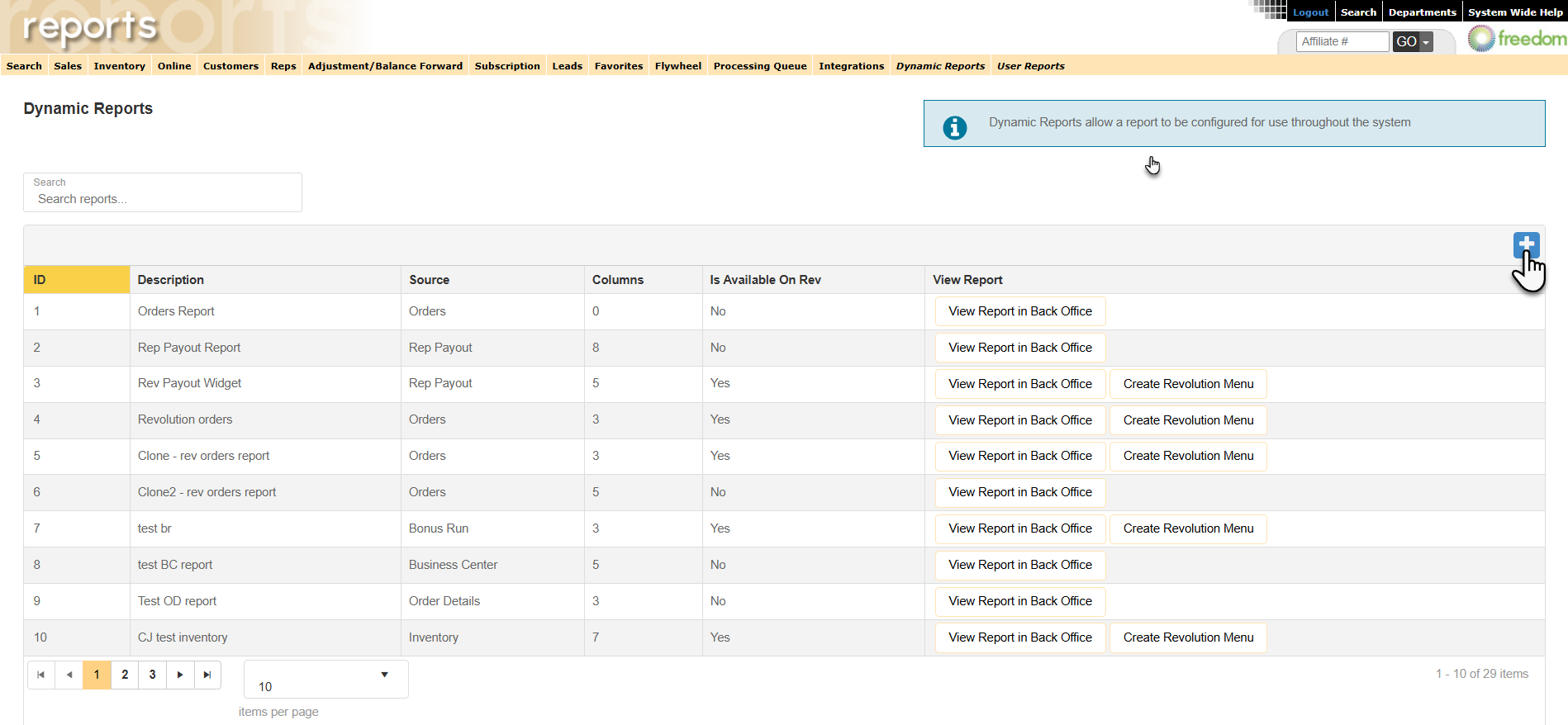
Select a source for the report and Create. This will define the data that the report will use.
For example, selecting Reps will allow you to create a report with columns using Rep details such as Rep Name, Join Date, Country, etc.
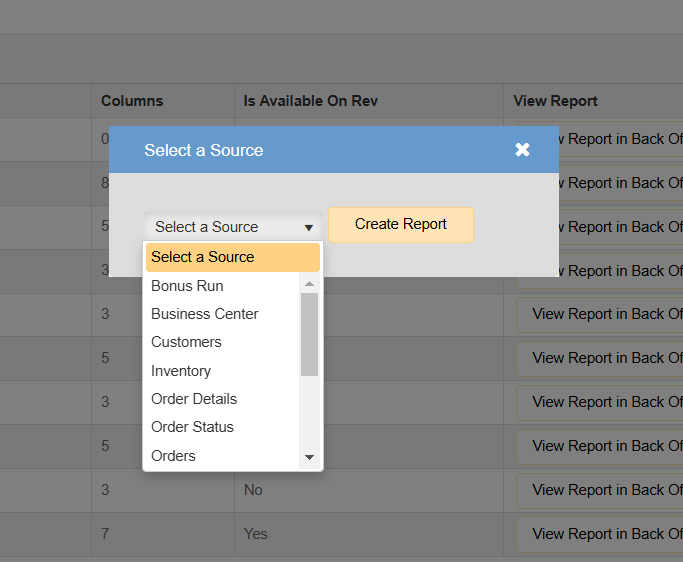
¶ General Info
On the Create Report page, the first step is to provide the Description/Title of the report, the maximum number of records it can return, and an explanation of the report's purpose.
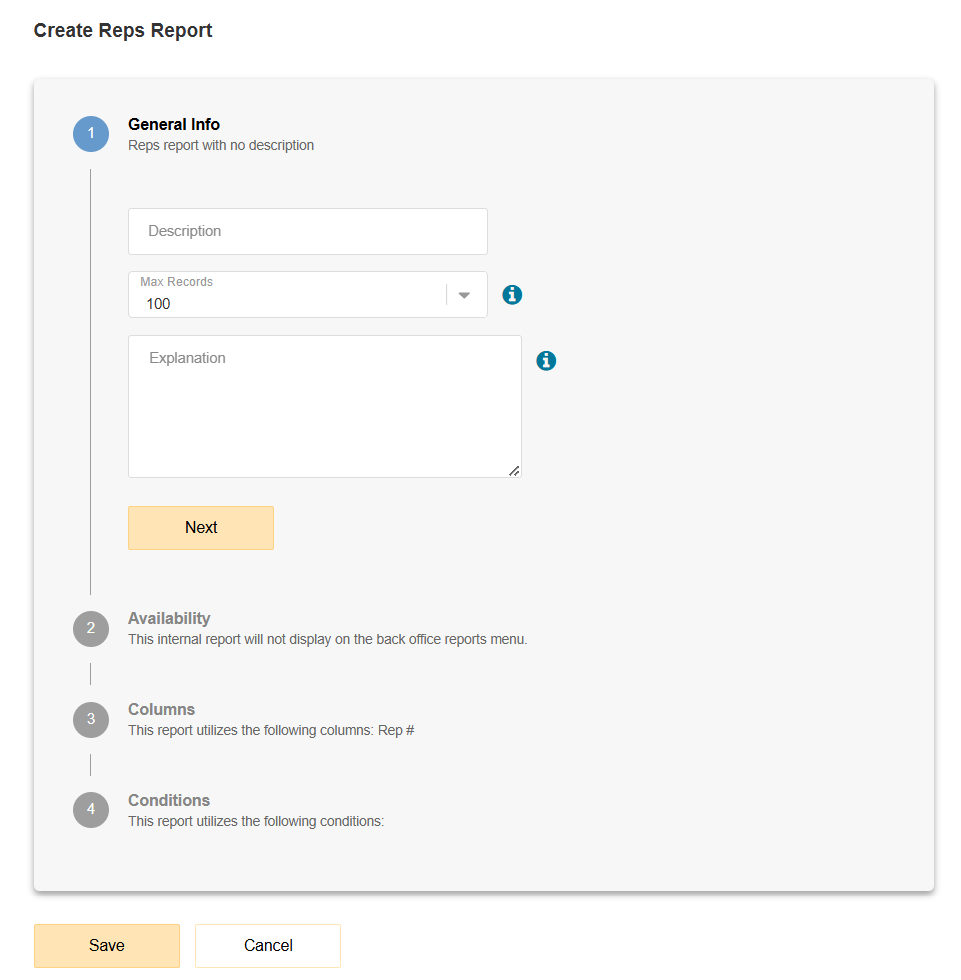
Once completed, select Save to proceed to the next step.
¶ Availability
Next, define whether the report will be available in the Back Office Report, Revolution, or both.
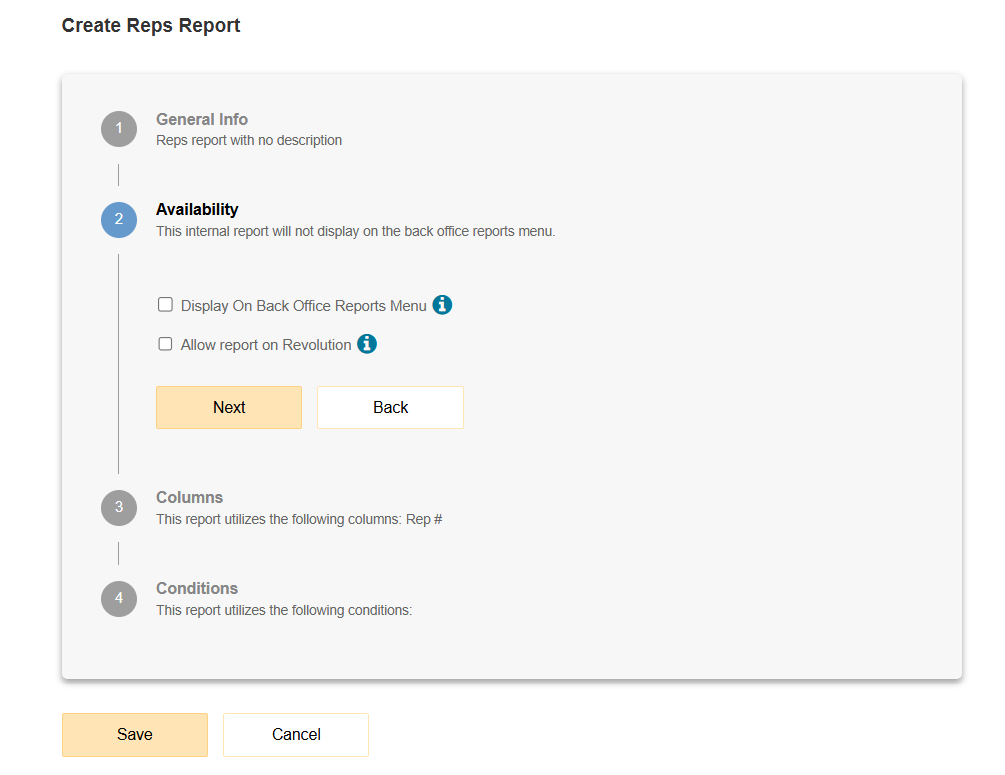
Once completed, select Save to proceed to the next step.
¶ Columns
Next, select the columns for the report.
The Column Source will be the table the data is pulled from.
The Column Type is the data that will be displayed in the column. For example, Rep # will populate the column with the Rep DID of those who met the report criteria.
The Column Name allows you to provide a custom name for the Column Type data that will be displayed. For example, Rep # may be updated to instead say Rep ID.
To add more columns, select +Add New Column. To update the order of the columns on the report, click and hold the = next to the Column name, and drag up or down.
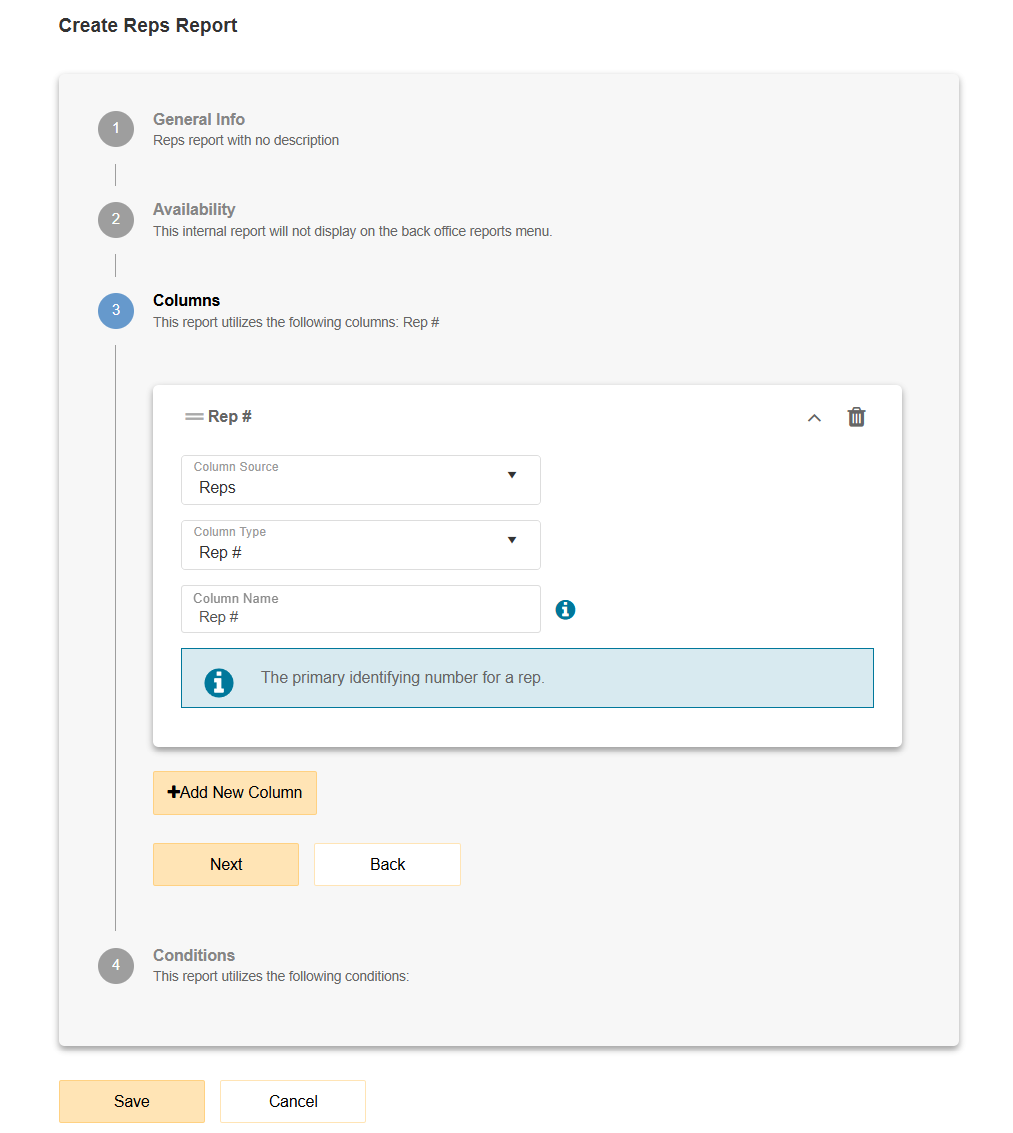
¶ Conditions
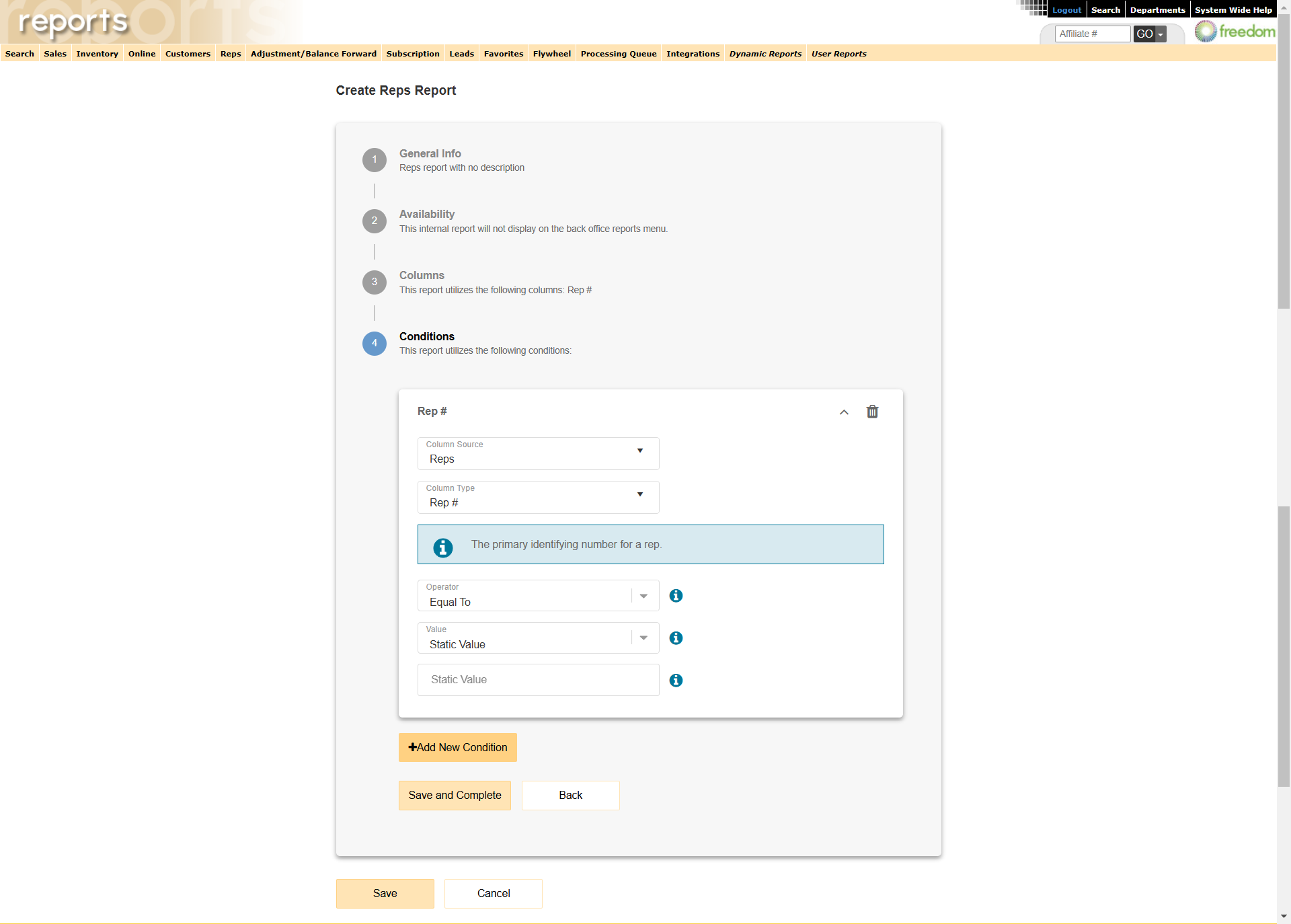
Conditions allow you to set "where" clauses. This allows you to limit and refine the data. For example: Pull only orders that are Official or fall in a specific date range.
The Column Source allows you to select what table the data will be pulled from.
The Column Type is the data that will be displayed in the column. For example, Rep # will populate the column with the Rep DID of those who met the report criteria.
The Operator is how you want to refine and filter the data, for example: greather than, equal to, not equal to, less than.
The Value allows you to further refine how that data is filtered if you do not wish to use a static value.
¶ Editing a Dynamic Report
To edit a report, select the row of the report that must be updated.
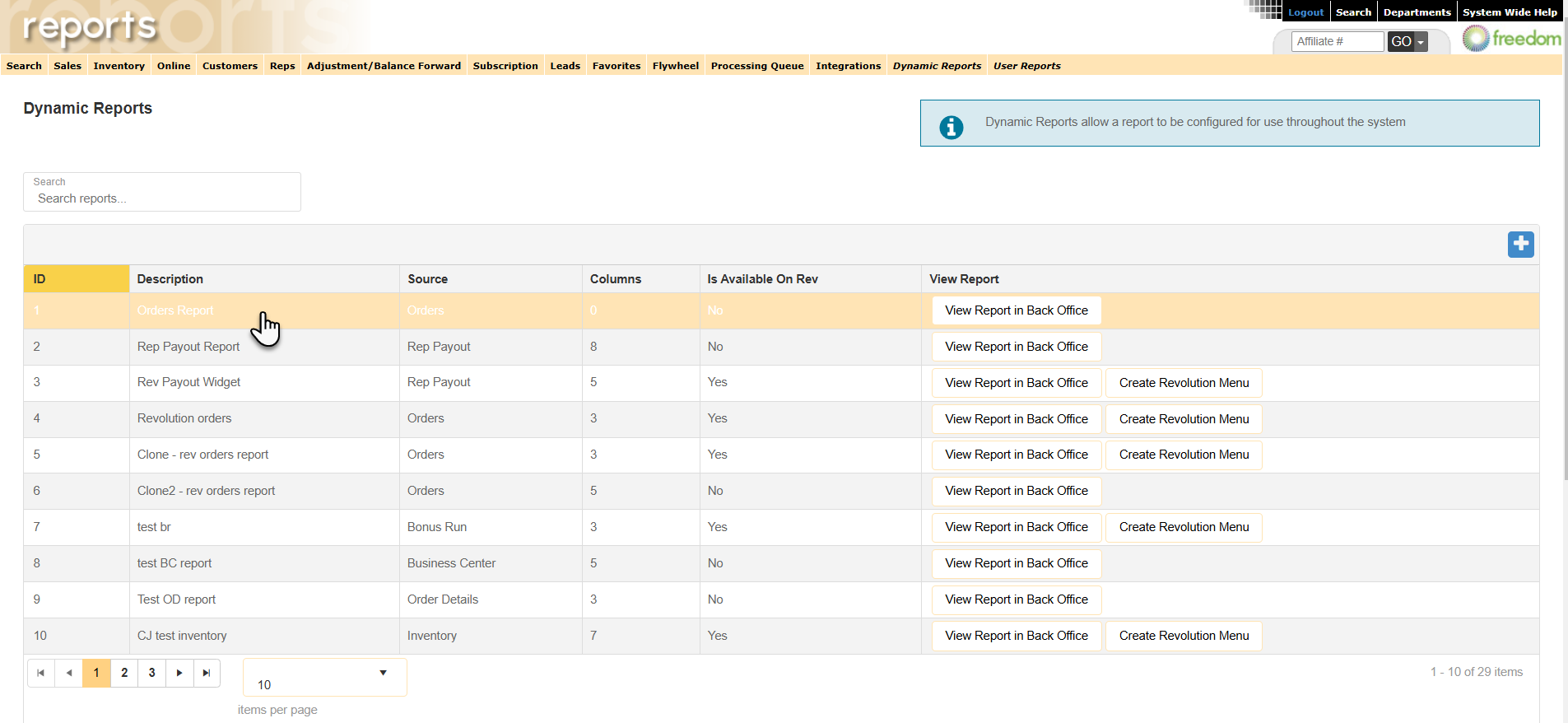
¶ Enabling the Dynamic Report in Revolution
To create a Revolution Menu for the Dynamic Report, ensure that it is enabled for Revolution and select Create Revolution Menu.
You will be redirected to the Dashboard Manager to create a new menu.
For information on how to create a Revolution Menu, please see our Add Revolution Menu article.
For additional information on each area of the Dynamic Reports, please see our Dynamic Reports Areas article.