¶ Create Price Rows
Each rep rank should have a price type for retail and wholesale. This ensures that customers and reps can purchase the inventory item.
¶ View the Item and Select the Plus sign
- To create a new price row, go to the inventory item, and select the plus in the Pricing box
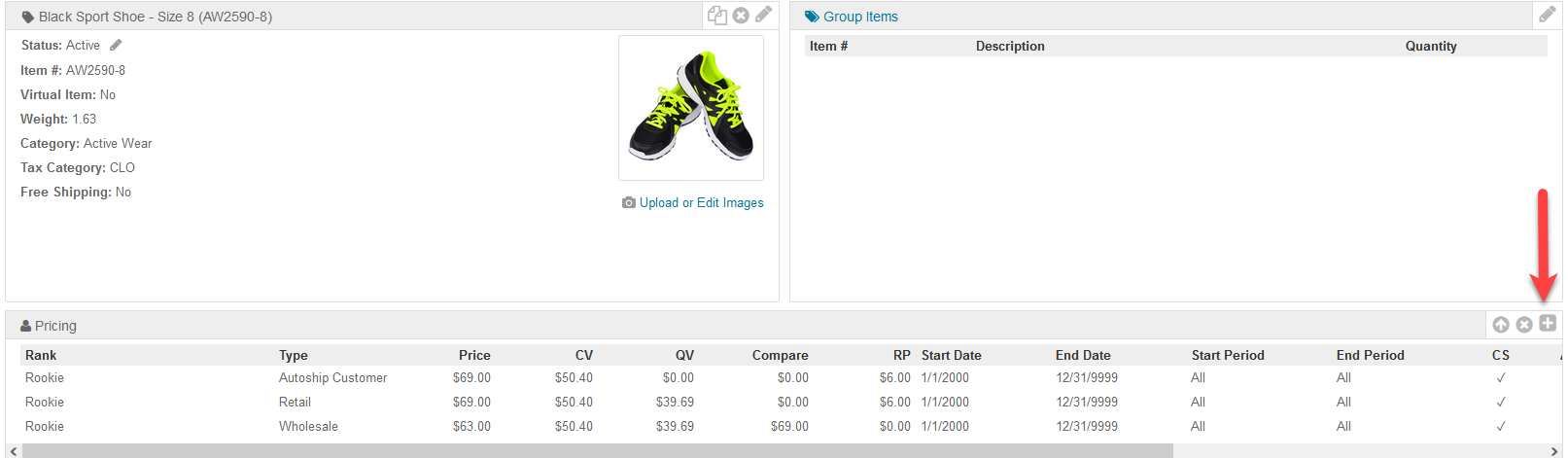
¶ Add Desired Information
- Input the required information, and choose which price types should use the information you inputted. This action will create new price rows using that information.
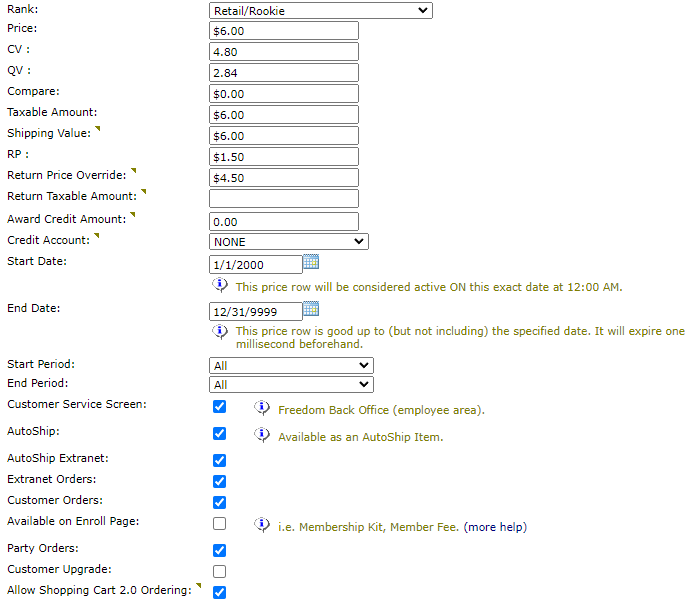
¶ Pricing Information
- Price - The purchase price of the item
- Compare - The value the price is be compared to
- Taxable Amount - The amount to use in tax calculation
- Return Price - The value that is used for return orders
- Return Taxable Amount - The amount to use in tax calculation for return orders
- Award Credit Amount - If the purchaser should be awarded credits for purchasing the item, the value can be added
- Credit Account - The credit account to use when awarding credits
For credits to be awarded Payout_ShowCredits should be enabled
¶ Flags For Price Row
- Customer Service
- Autoship
- Autoship Extranet
- Extranet
- Customers - Requires GLOBAL_CUSTOMERS is enabled
- Replicated Site Item - Requires USE_REPLICATION_RULES is enabled
- Party - Requires Party plan
- Signup
- Customer Upgrade - Requires CUSTOMER_UPGRADE_AWARE is enabled
- Allow Shopping Cart Ordering - Requires JS_CART_INV_ALLOW_CART_ORDER is enabled
¶ Additional Information:
For additional information about inventory, see the following:
Edit Inventory Items
Inventory
Availability Flags
Bonus Values
Inventory Prices
Availability Dates
Prices
Price Values
Create Price Rows
Edit Price Rows
Delete Price Rows