¶ Inventory Prices Availability Dates
Inventory prices can be scheduled to limit the items overall availability or to indicate when versions of the pice rows are to be used. Inventory Prices allow entry of a Start Date and End Date for this. Alternatively, Bonus Periods can also be used if you want to coordinate the availability of the item or pricerows with the Periods.
¶ Start Date and End Date
¶ Using Specific Times
- If the price row is only to be used for the month of January, the start date should be 1/1/2023 and the end date 1/31/2023.
- If the item should be available at specific times, the setting INV_PRICES_TIME_AWARE must be aware. The setting allows for price rows to use hours, being more specific than days. For example, an item could use a price row from 1/1/23 12:00 AM to 2/15/2023 6:00 PM. If no other price row is active after 2/15/2023 at 6:00 PM, the item, while active, will not show up in the cart for purchase and a user may see an invalid_id error in the cart if they were previously looking at the item.
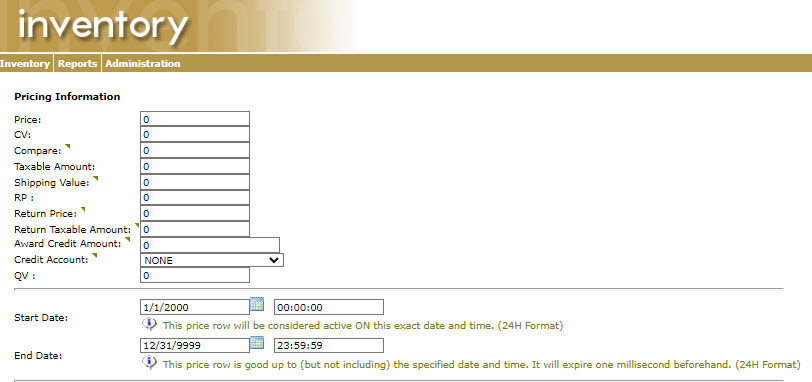
¶ Bonus Periods
- You can use bonus periods rather than start and end dates if that is more applicable to the company's needs. Rather than using dates, a price row could use a start period of January 2023 with an ending period of May 2023. Note the setting INVENTORYPRICES_PERIOD_AWARE must be enabled.
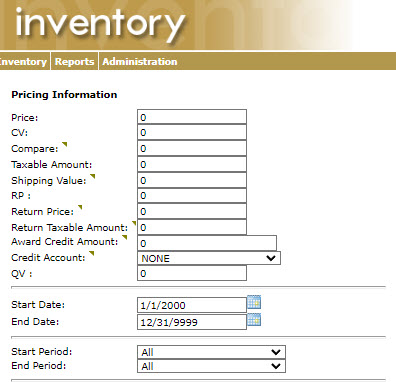
¶ Time Zone Territory Support
- The system default uses Eastern Time. To ues a different time zone, a time zone territory must be in use. Departments > Administration > Settings > Geographic > Time Zone > Time Zone Territories. The Setting BACKOFFICE_ORDERDATE_TIMETOUSE must be set to client.
- Note that the billing address is used to assess whether the inventory item is available at the time the user is in the shopping cart. To use shipping address instead, the setting TIME_ZONE_USE_SHIPPING_ADDRESS should be enabled.
¶ Additional Information:
For additional information about inventory, see the following:
Edit Inventory Items
Inventory
Availability Flags
Bonus Values
Inventory Prices
Availability Dates
Prices
Price Values
Create Price Rows
Edit Price Rows
Delete Price Rows